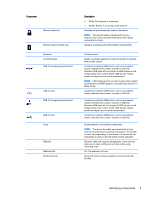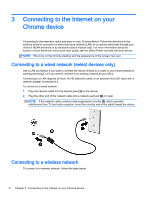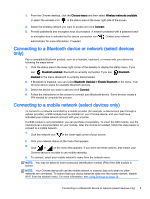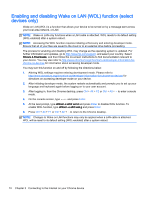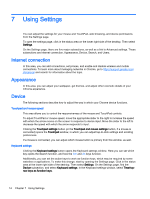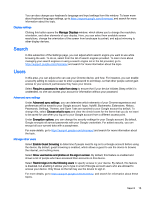HP Chromebook 14-2000 User Guide - Page 18
Enabling and disabling Wake on LAN (WOL) function (select devices only), to enter console
 |
View all HP Chromebook 14-2000 manuals
Add to My Manuals
Save this manual to your list of manuals |
Page 18 highlights
Enabling and disabling Wake on LAN (WOL) function (select devices only) Wake on LAN (WOL) is a function that allows your device to be turned on by a message sent across your local area network, or LAN. NOTE: Wake on LAN only functions when a LAN cable is attached. WOL resets to its default setting (WOL-enabled) after a system reboot. NOTE: Accessing the WOL function requires initiating a Recovery and entering developer mode. Ensure that all of your files are saved to the cloud or to an external drive before proceeding. The process for enabling and disabling WOL may change as the operating system is updated. For further information and updates, go to http://www.hp.com/support, and select your country. Select Drivers & Downloads, and then follow the on-screen instructions to find documentation relevant to your device. You may also refer to http://www.chromium.org/chromium-os/developer-information-forchrome-os-devices for information about accessing developer mode. You may turn this function on and off by following the directions below: 1. Altering WOL settings requires entering development mode. Please refer to http://www.chromium.org/chromium-os/developer-information-for-chrome-os-devices for directions on accessing developer mode on your device. 2. After initiating developer mode, the system restarts automatically and prompts you to set up your language and keyboard again before logging on to your user account. 3. After logging in, from the Chrome desktop, press Ctrl + Alt + F2 or Ctrl + Alt + → to enter console mode. 4. On the console screen, type root and press Enter. 5. At the next prompt, type ethtool -s eth0 wol d and press Enter to disable WOL function. To enable WOL function, type ethtool -s eth0 wol g and press Enter. 6. Press Ctrl + Alt + F1 or Ctrl + Alt + → to return to the Chrome desktop. NOTE: Changes to Wake on LAN functions may only be applied when a LAN cable is attached. WOL will be reset to its default setting (WOL-enabled) after a system reboot. 10 Chapter 3 Connecting to the Internet on your Chrome device