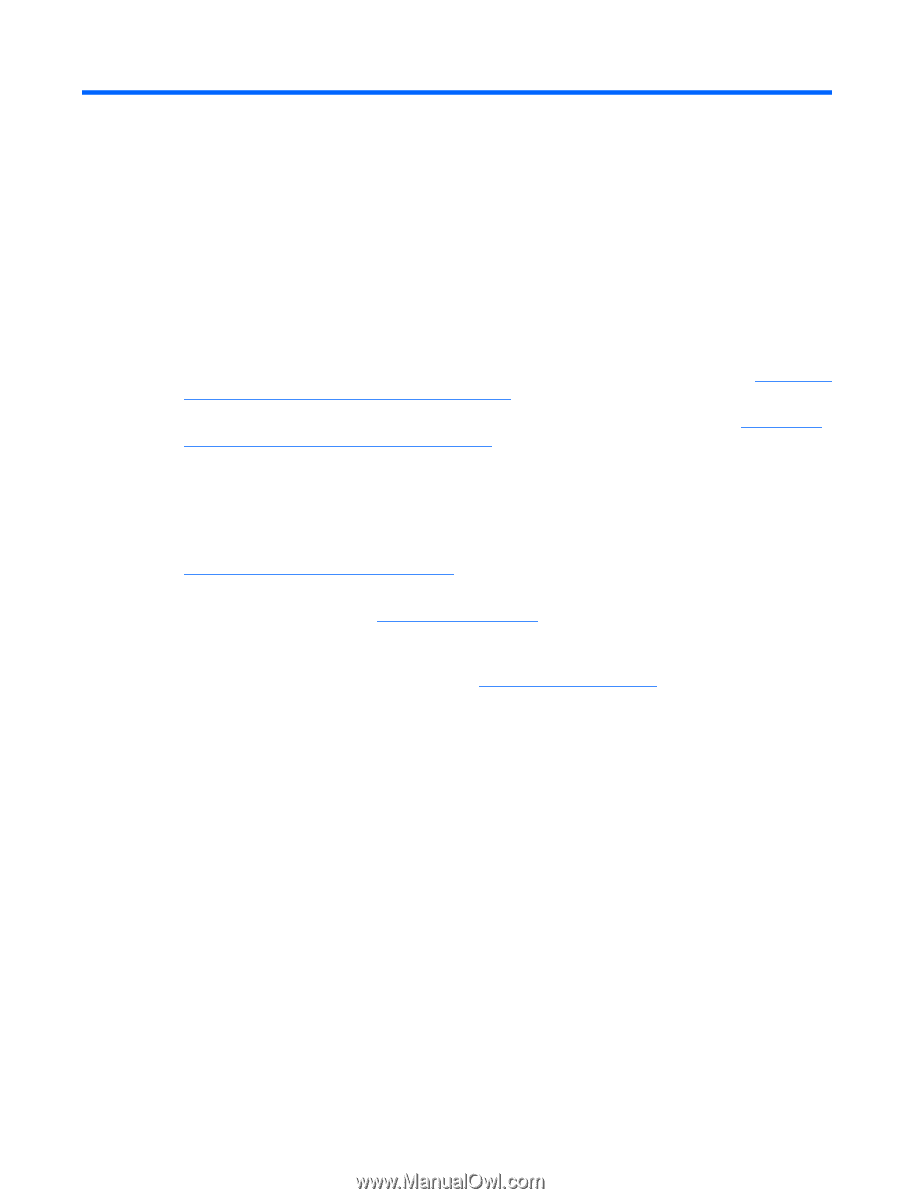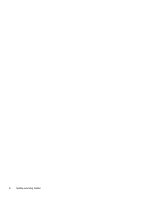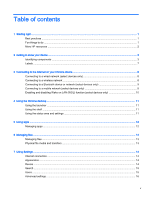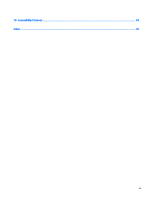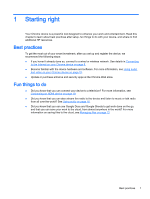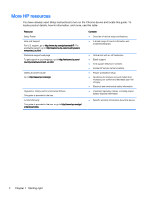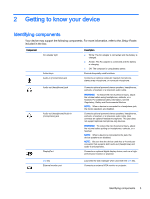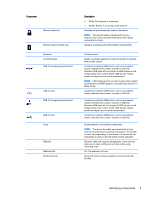HP Chromebook 14-2000 User Guide - Page 9
Starting right, Best practices, Fun things to
 |
View all HP Chromebook 14-2000 manuals
Add to My Manuals
Save this manual to your list of manuals |
Page 9 highlights
1 Starting right Your Chrome device is a powerful tool designed to enhance your work and entertainment. Read this chapter to learn about best practices after setup, fun things to do with your device, and where to find additional HP resources. Best practices To get the most out of your smart investment, after you set up and register the device, we recommend the following steps: ● If you haven't already done so, connect to a wired or wireless network. See details in Connecting to the Internet on your Chrome device on page 8. ● Become familiar with the device hardware and software. For more information, see Using audio and video on your Chrome device on page 18. ● Update or purchase antivirus and security apps at the Chrome Web store. Fun things to do ● Did you know that you can connect your device to a television? For more information, see Connecting an HDMI device on page 19. ● Did you know that you can also stream live radio to the device and listen to music or talk radio from all over the world? See Using audio on page 18. ● Did you know that you can use Google Docs and Google Sheets to get work done on the go, and that you can save your work to the cloud, from almost anywhere in the world? For more information on saving files to the cloud, see Managing files on page 13. Best practices 1