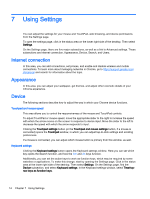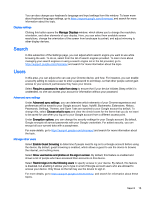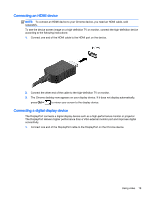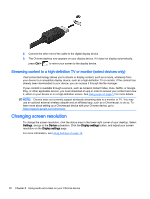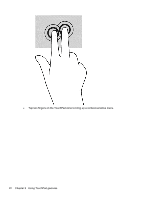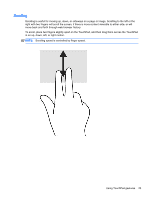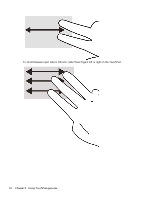HP Chromebook 14-2000 User Guide - Page 27
Connecting an HDMI device, Connecting a digital display device
 |
View all HP Chromebook 14-2000 manuals
Add to My Manuals
Save this manual to your list of manuals |
Page 27 highlights
Connecting an HDMI device NOTE: To connect an HDMI device to your Chrome device, you need an HDMI cable, sold separately. To see the device screen image on a high-definition TV or monitor, connect the high-definition device according to the following instructions: 1. Connect one end of the HDMI cable to the HDMI port on the device. 2. Connect the other end of the cable to the high-definition TV or monitor. 3. The Chrome desktop now appears on your display device. If it does not display automatically, press Ctrl + to mirror your screen to the display device. Connecting a digital display device The DisplayPort connects a digital display device such as a high-performance monitor or projector. The DisplayPort delivers higher performance than a VGA external monitor port and improves digital connectivity. 1. Connect one end of the DisplayPort cable to the DisplayPort on the Chrome device. Using video 19