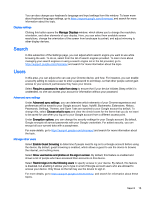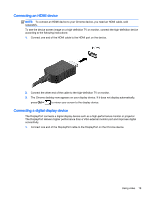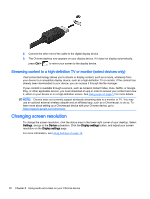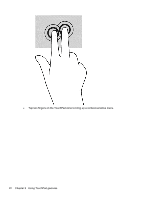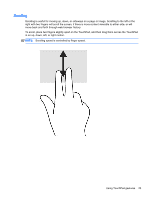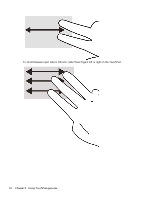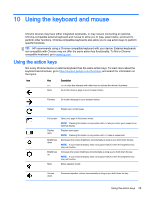HP Chromebook 14-2000 User Guide - Page 28
Streaming content to a high-definition TV or monitor (select devices only), Changing screen resolution
 |
View all HP Chromebook 14-2000 manuals
Add to My Manuals
Save this manual to your list of manuals |
Page 28 highlights
2. Connect the other end of the cable to the digital display device. 3. The Chrome desktop now appears on your display device. If it does not display automatically, press Ctrl + to mirror your screen to the display device. Streaming content to a high-definition TV or monitor (select devices only) Cast screen technology allows you to stream or display content, such as a movie, wirelessly from your device to a compatible display device, such as a high-definition TV or monitor. If the content has already been downloaded to your device, you can access it through the file manager. If your content is available through a service, such as Amazon Instant Video, Hulu, Netflix, or Google Play, or other applicable service, you must download an app in order to access your content and view it, either on your device or on a high-definition screen. See Using apps on page 12 for more details. NOTE: Chrome does not currently support wirelessly streaming data to a monitor or TV. You may use an optional external wireless adapter and an affiliated app, such as a Chromecast, to do so. To learn more about setting up a Chromecast device with your Chrome device, go to https://support.google.com/chromeos/. Changing screen resolution To change the screen resolution, click the status area in the lower-right corner of your desktop. Select Settings, and go to the Device subsection. Click the Display settings button, and adjust your screen resolution on the Display settings page. For more information, see Using Settings on page 14. 20 Chapter 8 Using audio and video on your Chrome device