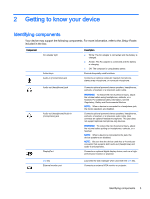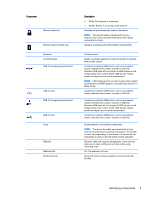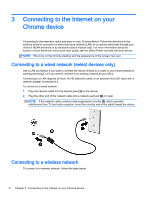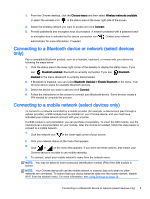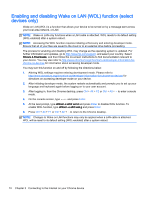HP Chromebook 14-2000 User Guide - Page 16
Connecting to the Internet on your Chrome device, Connecting to a wired network (select devices only)
 |
View all HP Chromebook 14-2000 manuals
Add to My Manuals
Save this manual to your list of manuals |
Page 16 highlights
3 Connecting to the Internet on your Chrome device Connecting to the internet is quick and easy on your Chrome device. Follow the directions in the sections below to connect to a wired local area network (LAN) or to connect wirelessly through your device's WLAN antennas or by Bluetooth (select models only). For more information about the location of your antennas, and a quick-start guide, see the Setup Poster included with your device. NOTE: The icons on the Chrome desktop and the appearance of the screen may vary. Connecting to a wired network (select devices only) Use a LAN connection if you want to connect the device directly to a router in your home (instead of working wirelessly), or if you want to connect to an existing network at your office. Connecting to a LAN requires an 8-pin, RJ-45 (network) cable, or an optional micro-SD cable with a network adapter connected to it. To connect to a wired network: 1. Plug the network cable into the network jack (1) on the device. 2. Plug the other end of the network cable into a network wall jack (2) or router. NOTE: If the network cable contains noise suppression circuitry (3), which prevents interference from TV and radio reception, orient the circuitry end of the cable toward the device. Connecting to a wireless network To connect to a wireless network, follow the steps below. 8 Chapter 3 Connecting to the Internet on your Chrome device