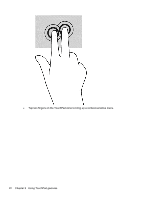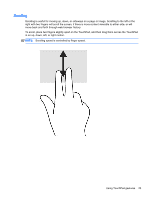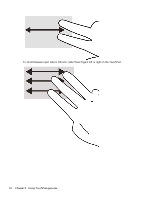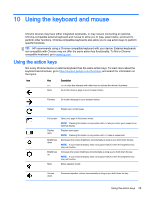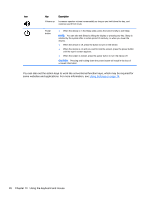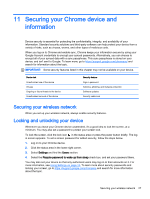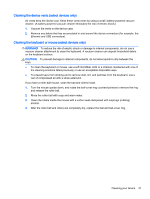HP Chromebook 14-2000 User Guide - Page 34
You can also set the action keys to work like conventional function keys, which may be required
 |
View all HP Chromebook 14-2000 manuals
Add to My Manuals
Save this manual to your list of manuals |
Page 34 highlights
Icon Key Description Volume up Increases speaker volume incrementally as long as you hold down the key, and restores sound from mute. Power button ● When the device is in the Sleep state, press the button briefly to exit Sleep. NOTE: You can also exit Sleep by lifting the display or pressing any key. Sleep is initiated by the system after a certain period of inactivity, or when you lower the display. ● When the device is off, press the button to turn on the device. ● When the device is on and you want to lock the screen, press the power button until the sign-in screen appears. ● When the screen is locked, press the power button to turn the device off. CAUTION: Pressing and holding down the power button will result in the loss of unsaved information. You can also set the action keys to work like conventional function keys, which may be required for some websites and applications. For more information, see Using Settings on page 14. 26 Chapter 10 Using the keyboard and mouse