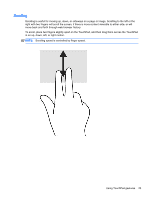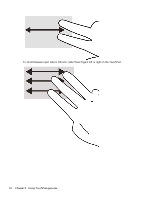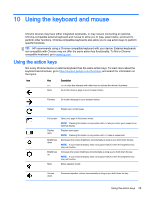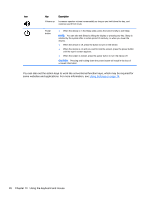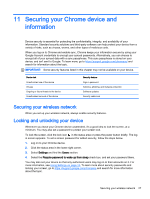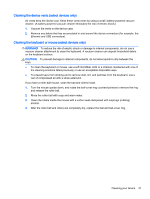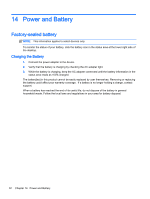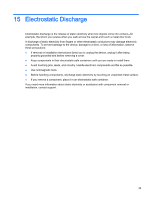HP Chromebook 14-2000 User Guide - Page 36
Using an optional security cable lock
 |
View all HP Chromebook 14-2000 manuals
Add to My Manuals
Save this manual to your list of manuals |
Page 36 highlights
Using an optional security cable lock A security cable lock, which is purchased separately, is designed to act as a deterrent, but it may not prevent the device from being mishandled or stolen. Security cable locks are only one of several methods that should be employed as part of a complete security solution to help maximize theft protection. The security cable slot on your Chrome device may look slightly different from the illustration in this section. 1. Loop the security cable lock around a secured object. 2. Insert the key (1) into the security cable lock (2). 3. Insert the security cable lock into the security cable slot on the device (3), and then lock the security cable lock with the key. 4. Remove the key and keep it in a safe place. 28 Chapter 11 Securing your Chrome device and information