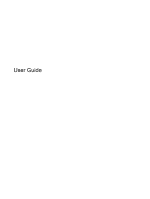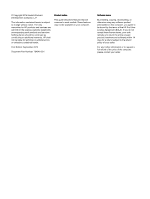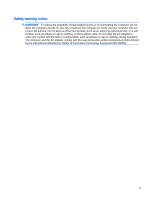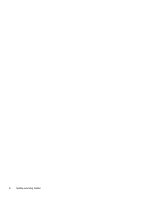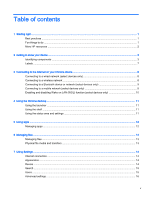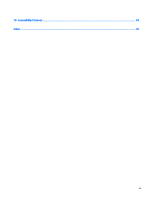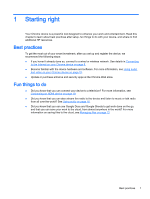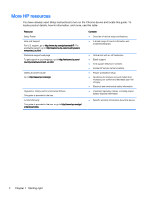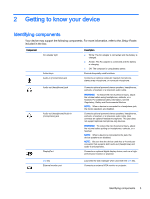8
Using audio and video on your Chrome device
..............................................................................................
18
Using audio
........................................................................................................................................
18
Connecting speakers
.........................................................................................................
18
Connecting headphones
....................................................................................................
18
Using video
.........................................................................................................................................
18
Connecting an HDMI device
..............................................................................................
19
Connecting a digital display device
....................................................................................
19
Streaming content to a high-definition TV or monitor (select devices only)
.......................
20
Changing screen resolution
................................................................................................................
20
9
Using TouchPad gestures
...............................................................................................................................
21
Using TouchPad gestures
..................................................................................................................
21
Dragging and dropping
......................................................................................................
21
Tapping
..............................................................................................................................
21
Scrolling
.............................................................................................................................
23
10
Using the keyboard and mouse
....................................................................................................................
25
Using the action keys
.........................................................................................................................
25
11
Securing your Chrome device and information
.............................................................................................
27
Securing your wireless network
..........................................................................................................
27
Locking and unlocking your device
....................................................................................................
27
Using an optional security cable lock
.................................................................................................
28
12
Backing up and recovering your Chrome device and data
...........................................................................
29
Backing up your software applications and information
.....................................................................
29
Recovering your Chrome device
........................................................................................................
29
13
Maintenance
.................................................................................................................................................
30
Cleaning your device
..........................................................................................................................
30
Cleaning procedures
..........................................................................................................
30
Cleaning the display
..........................................................................................
30
Cleaning the device vents (select devices only)
...............................................
31
Cleaning the keyboard or mouse (select devices only)
.....................................
31
14
Power and Battery
........................................................................................................................................
32
Factory-sealed battery
........................................................................................................................
32
Charging the Battery
..........................................................................................................
32
15
Electrostatic Discharge
.................................................................................................................................
33
vi