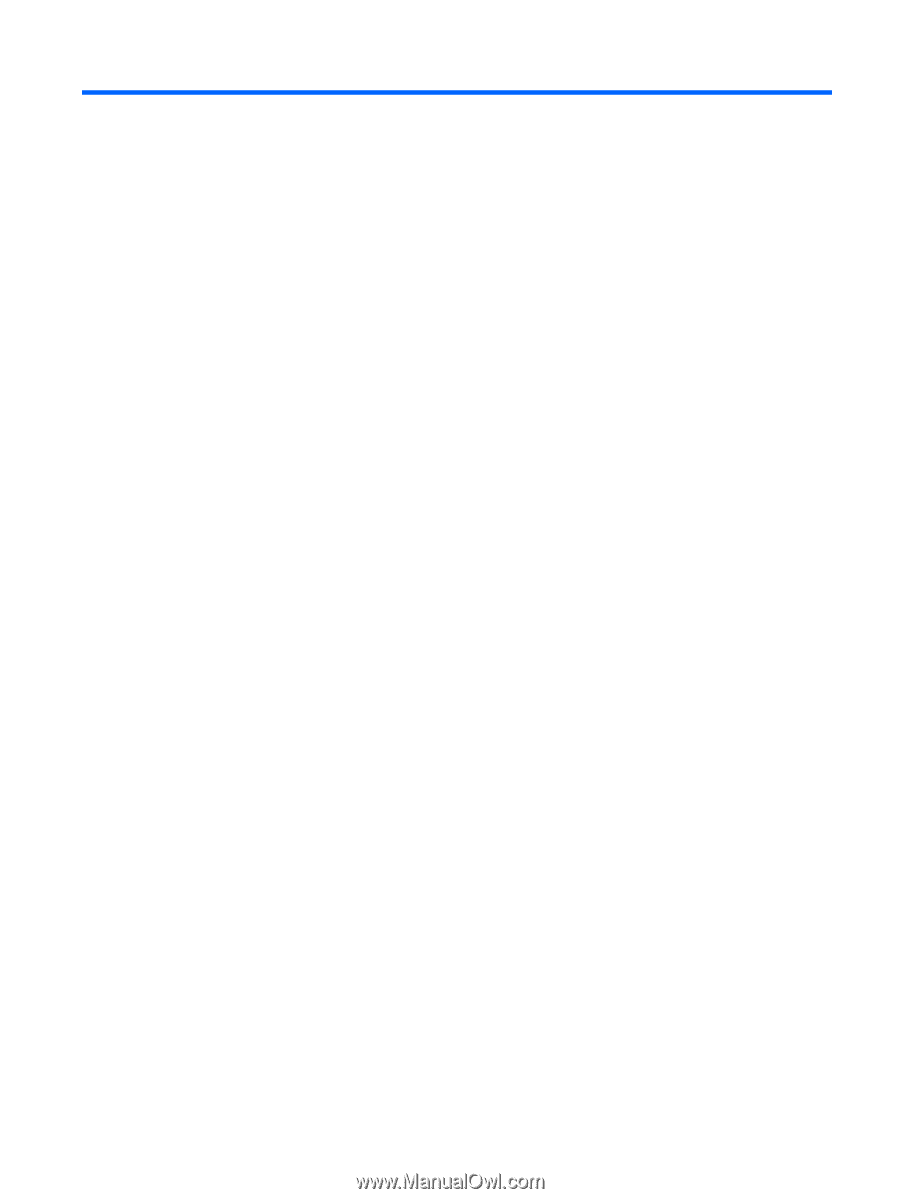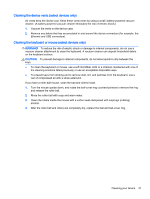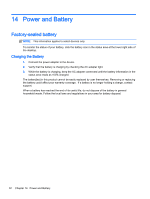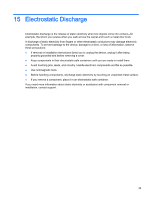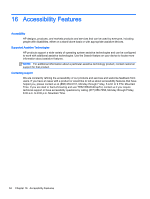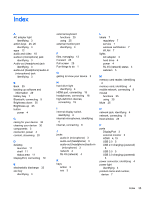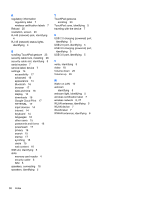HP Chromebook 14-2000 User Guide - Page 43
internal microphones, identifying, internal display switch
 |
View all HP Chromebook 14-2000 manuals
Add to My Manuals
Save this manual to your list of manuals |
Page 43 highlights
Index A AC adapter light identifying 3 action keys 25, 26 identifying 3 apps 12 audio and video 18 audio-in (microphone) jack identifying 3 Audio-out (headphone) jack identifying 3 audio-out (headphone)/audio-in (microphone) jack identifying 3 B Back 25 backing up software and information 29 battery bay 7 Bluetooth, connecting 9 Brightness down 25 Brightness up 25 button power 4 C caring for your device 30 cleaning your device 30 components 3 connector, power 4 content, streaming 20 D desktop launcher 11 shelf 11 status area 11 DisplayPort, connecting 19 E electrostatic discharge 33 esc key identifying 3 external keyboard functions 25 using 25 external monitor port identifying 3 F files, managing 13 Forward 25 Full screen 25 Fun things to do 1 G getting to know your device 3 H hard drive light identifying 4 HDMI port, connecting 19 headphones, connecting 18 high-definition devices, connecting 19 L labels 7 regulatory 7 service 7 wireless certification 7 WLAN 7 lights AC adapter 3 hard drive 4 power 4 RJ-45 (network) status 4 webcam 5 M memory card reader, identifying 4 memory card, identifying 4 mobile network, connecting 9 mouse functions 25 using 25 Mute 25 I internal display switch, identifying 4 internal microphones, identifying 4 internet, connecting 8 J jacks audio-in (microphone) 3 audio-out (headphone) 3 audio-out (headphone)/audio-in (microphone) 3 network 4 RJ-45 (network) 4 K keys action 3 esc 3 N network jack, identifying 4 network, connecting 8 Next window 25 P ports DisplayPort 3 external monitor 3 HDMI 4, 19 USB 2.0 5 USB 2.0 charging (powered) 5 USB 3.0 5 USB 3.0 charging (powered) 5 power connector, identifying 4 power light identifying 4 product name and number, device 7 Index 35