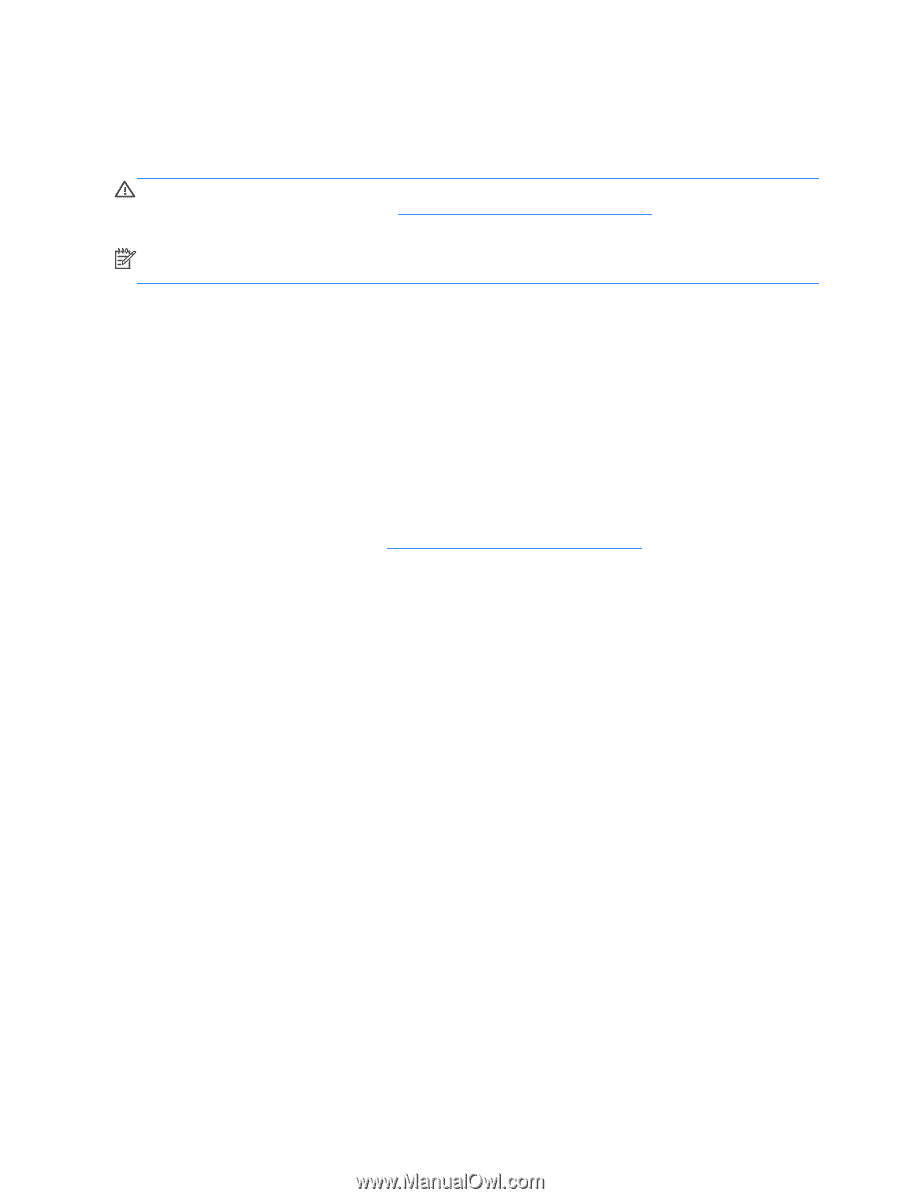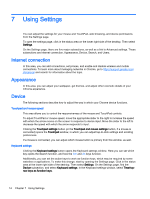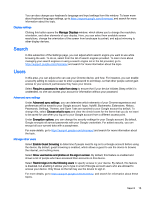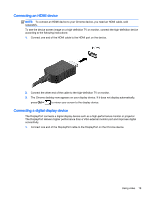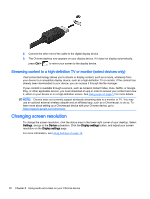HP Chromebook 14-2000 User Guide - Page 24
Advanced settings, CAUTION, Date and time, Privacy, Bluetooth, Passwords and forms, Web content
 |
View all HP Chromebook 14-2000 manuals
Add to My Manuals
Save this manual to your list of manuals |
Page 24 highlights
Advanced settings Clicking on Show advanced settings reveals a hidden subsection of the Settings page, where you can adjust the date and time, alter privacy settings, adjust accessibility options, and much more. CAUTION: Changing many of these settings can compromise the security of your device, and is not recommended. For more details, go to https://support.google.com/chromeos/, and search for information about these topics. NOTE: The settings available in this area may differ, depending on model and operating system updates. Date and time Under Date and time, you can select your time zone and switch to a twenty-four hour clock, if you want to do so. Privacy Under Privacy, you can control how your internet browsing functions. You can select whether or not to enable malware and phishing protection, set up voice searches, and enable predictive searches in your web browser. Clicking the Content settings button opens the Content settings window. Here, you can enable or disable cookies, determine if all images on web pages will be shown, enable JavaScripts, block popup windows, and set which input devices are used for web communication, such as your microphone and webcam. For more details, go to https://support.google.com/chromeos/, and search for information about these topics. Clicking the Clear browsing data button opens the Clear browsing data window. Here, you can clear your internet history cache, cookies, and any passwords you may have saved. Bluetooth Under Bluetooth, you can enable or disable your device's interaction with Bluetooth devices. Passwords and forms Under Passwords and forms, you can manage your web passwords and Autofill settings. Autofill is a service that remembers addresses and credit card numbers that you have entered into websites in the past. Removing these pieces of personal information before giving your Chrome device to someone else is a good idea. Web content Under Web content, you can customize the font size, and page zoom of web pages that you visit, for better readability. Languages Under Languages, you can customize your keyboard type and shift to an international keyboard by clicking the Language and input settings button. Downloads Under Downloads, you can set a custom location for downloaded files to be sent, and enable or disable access to Google Drive, Google's cloud file storage service. 16 Chapter 7 Using Settings