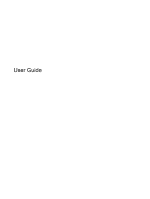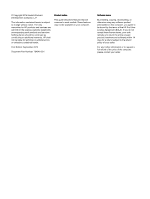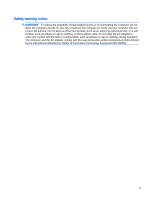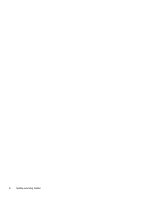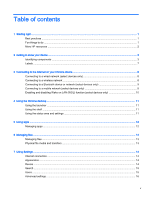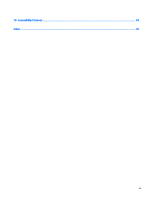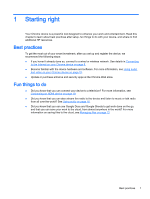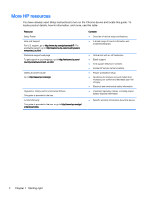Table of contents
1
Starting right
......................................................................................................................................................
1
Best practices
.......................................................................................................................................
1
Fun things to do
....................................................................................................................................
1
More HP resources
..............................................................................................................................
2
2
Getting to know your device
..............................................................................................................................
3
Identifying components
........................................................................................................................
3
Labels
...................................................................................................................................................
7
3
Connecting to the Internet on your Chrome device
..........................................................................................
8
Connecting to a wired network (select devices only)
...........................................................................
8
Connecting to a wireless network
.........................................................................................................
8
Connecting to a Bluetooth device or network (select devices only)
.....................................................
9
Connecting to a mobile network (select devices only)
.........................................................................
9
Enabling and disabling Wake on LAN (WOL) function (select devices only)
.....................................
10
4
Using the Chrome desktop
.............................................................................................................................
11
Using the launcher
.............................................................................................................................
11
Using the shelf
....................................................................................................................................
11
Using the status area and settings
.....................................................................................................
11
5
Using apps
......................................................................................................................................................
12
Managing apps
...................................................................................................................................
12
6
Managing files
.................................................................................................................................................
13
Managing files
....................................................................................................................................
13
Physical file media and transfers
........................................................................................................
13
7
Using Settings
.................................................................................................................................................
14
Internet connection
.............................................................................................................................
14
Appearance
........................................................................................................................................
14
Device
................................................................................................................................................
14
Search
................................................................................................................................................
15
Users
..................................................................................................................................................
15
Advanced settings
..............................................................................................................................
16
v