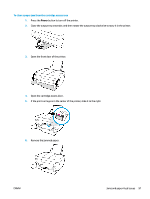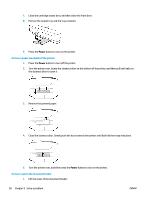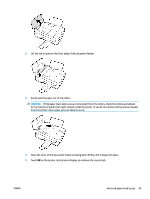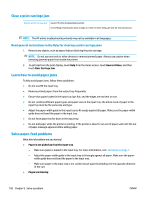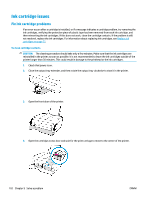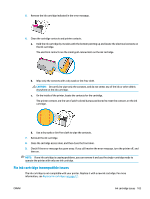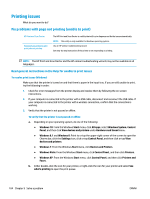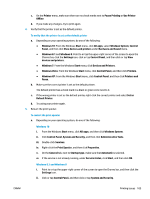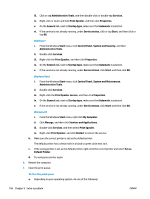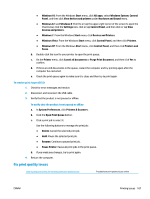HP DeskJet Ink Advantage Ultra 5730 User Guide - Page 108
Ink cartridge issues, Fix ink cartridge problems
 |
View all HP DeskJet Ink Advantage Ultra 5730 manuals
Add to My Manuals
Save this manual to your list of manuals |
Page 108 highlights
Ink cartridge issues Fix ink cartridge problems If an error occurs after a cartridge is installed, or if a message indicates a cartridge problem, try removing the ink cartridges, verifying the protective piece of plastic tape has been removed from each ink cartridge, and then reinserting the ink cartridges. If this does not work, clean the cartridge contacts. If the problem is still not resolved, replace the ink cartridges. For information about replacing ink cartridges, see Replace ink cartridges on page 77. To clean cartridge contacts CAUTION: The cleaning procedure should take only a few minutes. Make sure that the ink cartridges are reinstalled in the printer as soon as possible. It is not recommended to leave the ink cartridges outside of the printer longer than 30 minutes. This could result in damage to the printhead or the ink cartridges. 1. Check that power is on. 2. Close the output tray extender, and then rotate the output tray clockwise to stow it in the printer. 3. Open the front door of the printer. 4. Open the cartridge access door and wait for the print carriage to move to the center of the printer. 102 Chapter 9 Solve a problem ENWW