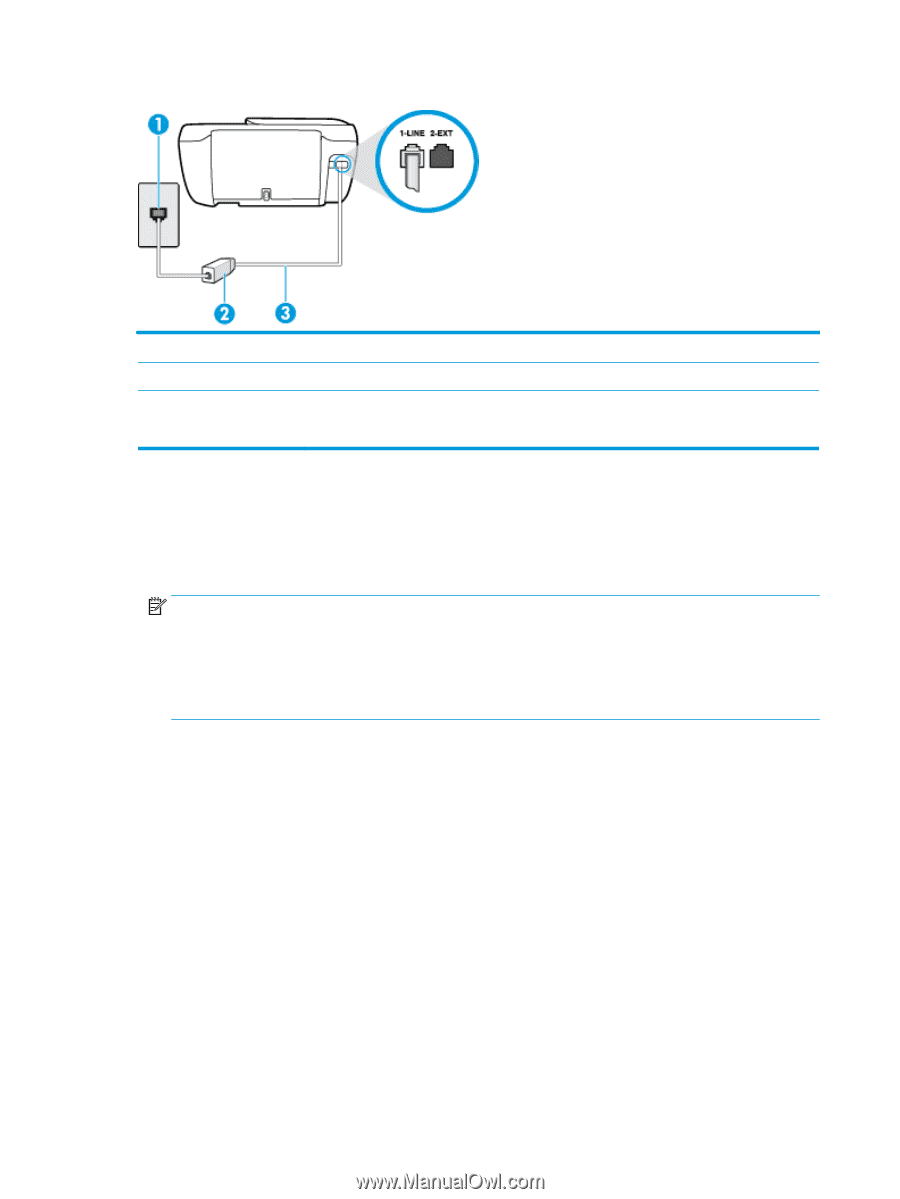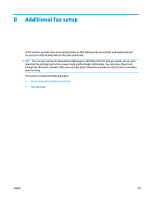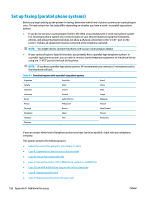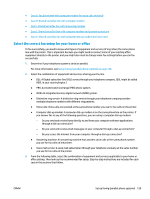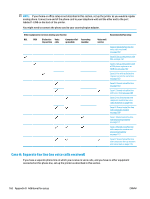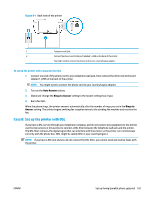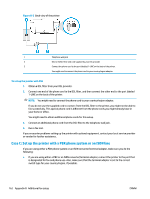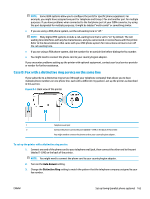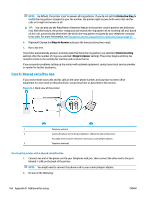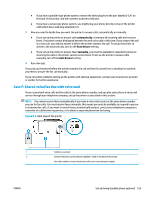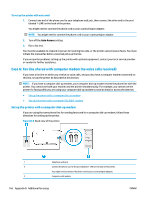HP DeskJet Ink Advantage Ultra 5730 User Guide - Page 168
Case C: Set up the printer with a PBX phone system or an ISDN line, B-2
 |
View all HP DeskJet Ink Advantage Ultra 5730 manuals
Add to My Manuals
Save this manual to your list of manuals |
Page 168 highlights
Figure B-2 Back view of the printer 1 Telephone wall jack 2 DSL (or ADSL) filter and cord supplied by your DSL provider 3 Connect the phone cord to the port labelled 1-LINE on the back of the printer. You might need to connect the phone cord to your country/region adapter. To set up the printer with DSL 1. Obtain a DSL filter from your DSL provider. 2. Connect one end of the phone cord to the DSL filter, and then connect the other end to the port labeled 1-LINE on the back of the printer. NOTE: You might need to connect the phone cord to your country/region adapter. If you do not use the supplied cord to connect from the DSL filter to the printer, you might not be able to fax successfully. This special phone cord is different from the phone cords you might already have in your home or office. You might need to obtain additional phone cords for this setup. 3. Connect an additional phone cord from the DSL filter to the telephone wall jack. 4. Run a fax test. If you encounter problems setting up the printer with optional equipment, contact your local service provider or vendor for further assistance. Case C: Set up the printer with a PBX phone system or an ISDN line If you are using either a PBX phone system or an ISDN converter/terminal adapter, make sure you do the following: ● If you are using either a PBX or an ISDN converter/terminal adaptor, connect the printer to the port that is designated for fax and phone use. Also, make sure that the terminal adapter is set to the correct switch type for your country/region, if possible. 162 Appendix B Additional fax setup ENWW