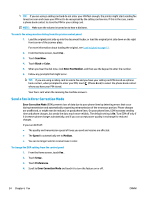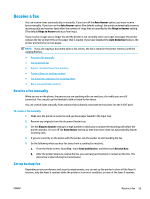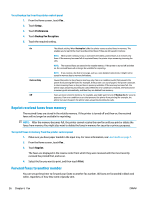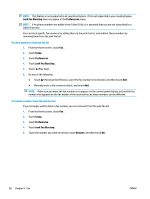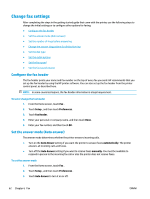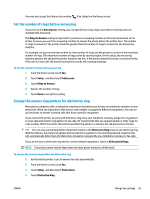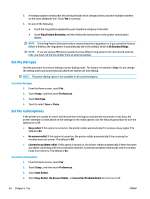HP DeskJet Ink Advantage Ultra 5730 User Guide - Page 65
Set up phone book contacts, Send Now, Contacts, Fax Number, Number
 |
View all HP DeskJet Ink Advantage Ultra 5730 manuals
Add to My Manuals
Save this manual to your list of manuals |
Page 65 highlights
Set up phone book contacts You can set up frequently used fax numbers as phone book contacts. This allows you quickly dial those numbers using the printer control panel. TIP: In addition to creating and managing phone book contacts from the printer control panel, you can also use tools available on your computer, such as the HP printer software and the printer EWS. ● Set up and change phone book contacts ● Set up and change group phone book contacts ● Delete phone book contacts Set up and change phone book contacts You can store fax numbers as phone book contacts. To set up phone book contacts 1. From the Home screen, touch Fax . 2. Touch Send Now. 3. Touch (Phone Book). 4. Touch Contacts. 5. Touch (Plus Sign) to add a contact. 6. Touch Name, enter the name of the contact, and then touch Done . 7. Touch Fax Number, enter the fax number for the contact, and then touch OK . NOTE: Be sure to include any pauses or other required numbers, such as an area code, an access code for numbers outside a PBX system (usually a 9 or 0), or a long-distance prefix. 8. Touch Add. To change phone book contacts 1. From the Home screen, touch Fax . 2. Touch Send Now. 3. Touch (Phone Book). 4. Touch Contacts. 5. Touch (Edit) to edit a contact. 6. Touch the contact that you want to edit. 7. Touch Name, edit the name of the contact, and then touch Done . 8. Touch Number, edit the fax number for the contact, and then touch OK . ENWW Set up phone book contacts 59