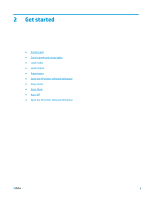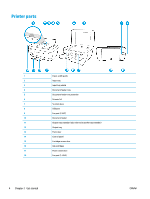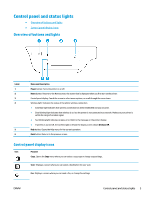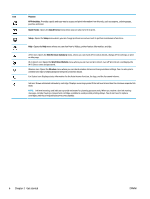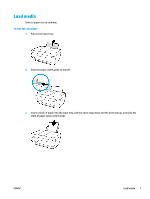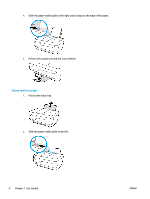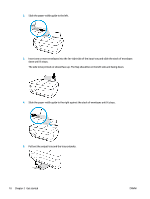HP DeskJet Ink Advantage Ultra 5730 User Guide - Page 11
Control panel and status lights, Overview of buttons and lights, Control panel display icons, Label
 |
View all HP DeskJet Ink Advantage Ultra 5730 manuals
Add to My Manuals
Save this manual to your list of manuals |
Page 11 highlights
Control panel and status lights ● Overview of buttons and lights ● Control panel display icons Overview of buttons and lights Label 1 2 3 4 5 6 Name and Description Power button: Turns the printer on or off. Home button: Returns to the Home screen, the screen that is displayed when you first turn on the printer. Control panel display: Touch the screen to select menu options, or scroll through the menu items. Wireless light: Indicates the status of the printer wireless connection. ● Solid blue light indicates that wireless connection has been established and you can print. ● Slow blinking light indicates that wireless is on, but the printer is not connected to a network. Make sure your printer is within the range of wireless signal. ● Fast blinking light indicates wireless error. Refer to the message on the printer display. ● If wireless is turned off, the wireless light is off and the display screen shows Wireless Off. Help button: Opens the Help menu for the current operation. Back button: Returns to the previous screen. Control panel display icons Icon Purpose Copy : Opens the Copy menu where you can select a copy type or change copy settings. Scan : Displays a screen where you can select a destination for your scan. Fax : Displays a screen where you can send a fax, or change fax settings ENWW Control panel and status lights 5