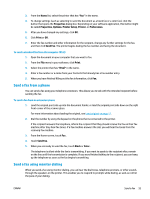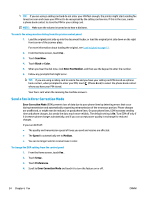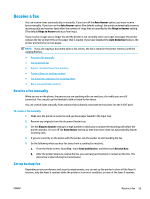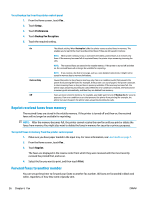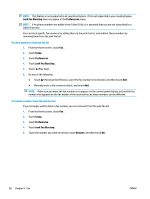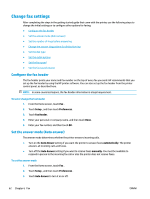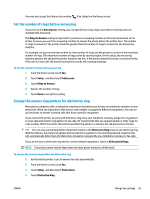HP DeskJet Ink Advantage Ultra 5730 User Guide - Page 64
Junk Fax Blocking, Preferences, Setup, Remove, To add a number to the junk fax list
 |
View all HP DeskJet Ink Advantage Ultra 5730 manuals
Add to My Manuals
Save this manual to your list of manuals |
Page 64 highlights
NOTE: This feature is not supported in all countries/regions. If it is not supported in your country/region, Junk Fax Blocking does not appear in the Preferences menu. NOTE: If no phone numbers are added in the Caller ID list, it is assumed that you are not subscribed to a Caller ID service. You can block specific fax numbers by adding them to the junk fax list, and unblock these numbers by removing them from the junk fax list. To add a number to the junk fax list 1. From the Home screen, touch Fax . 2. Touch Setup . 3. Touch Preferences . 4. Touch Junk Fax Blocking . 5. Touch (Plus Sign). 6. Do one of the following. ● Touch (Received Call History), select the fax number to be blocked, and then touch Add. ● Manually enter a fax number to block, and touch Add. NOTE: Make sure you enter the fax number as it appears on the control panel display, and not the fax number that appears on the fax header of the received fax, as these numbers can be different. To remove numbers from the junk fax list If you no longer want to block a fax number, you can remove it from the junk fax list. 1. From the Home screen, touch Fax . 2. Touch Setup . 3. Touch Preferences . 4. Touch Junk Fax Blocking . 5. Touch the number you want to remove, touch Remove, and then touch OK . 58 Chapter 6 Fax ENWW