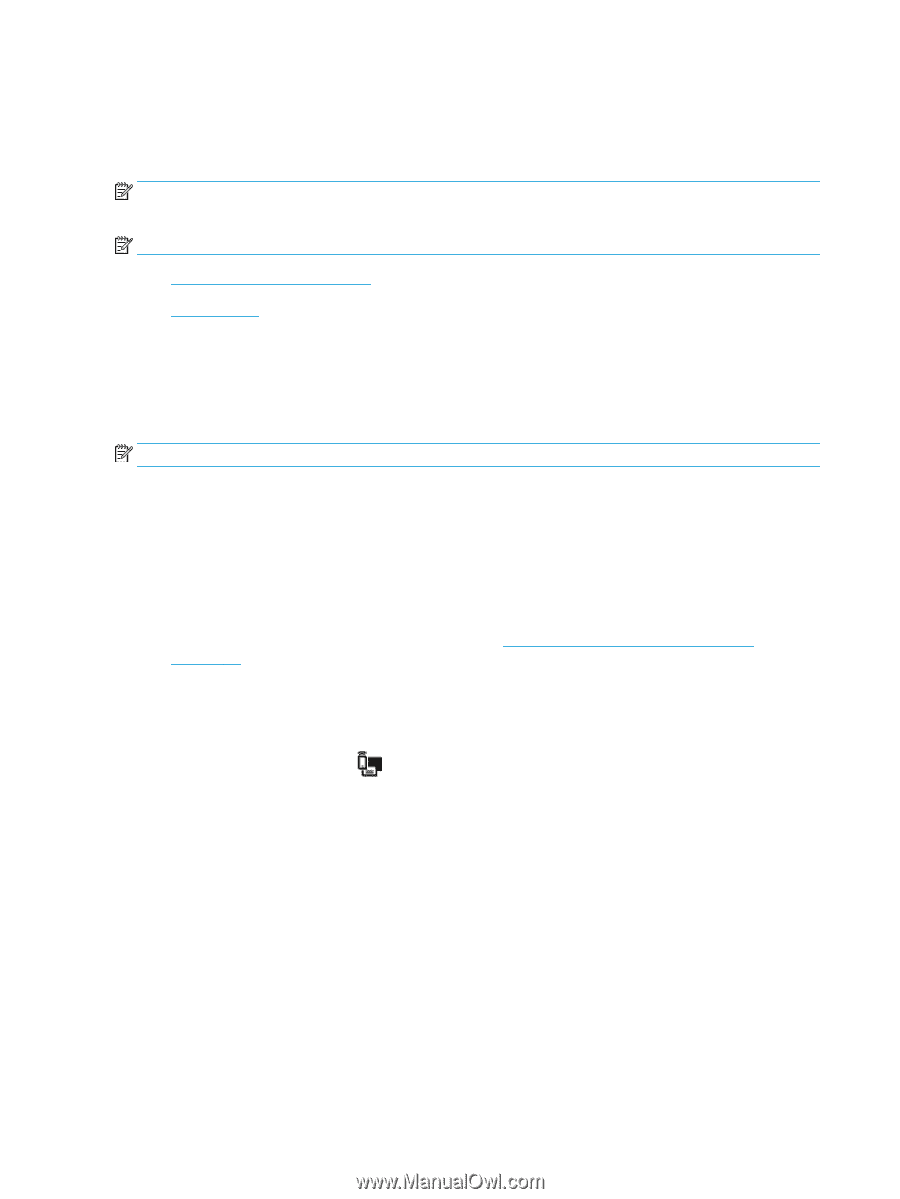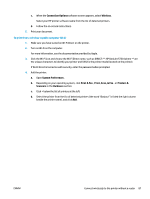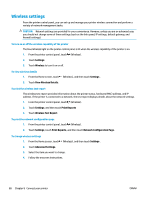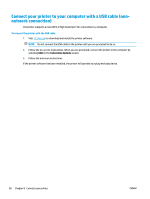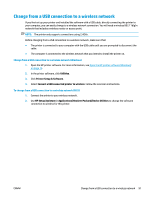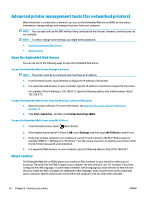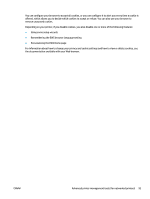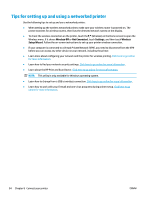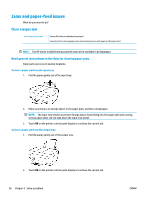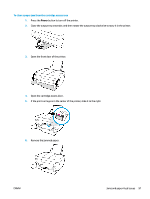HP DeskJet Ink Advantage Ultra 5730 User Guide - Page 98
Advanced printer management tools (for networked printers), Open the Embedded Web Server
 |
View all HP DeskJet Ink Advantage Ultra 5730 manuals
Add to My Manuals
Save this manual to your list of manuals |
Page 98 highlights
Advanced printer management tools (for networked printers) When the printer is connected to a network, you can use the Embedded Web Server (EWS) to view status information, change settings, and manage the printer from your computer. NOTE: You can open and use the EWS without being connected to the Internet. However, some features are not available. NOTE: To view or change some settings, you might need a password. ● Open the Embedded Web Server ● About cookies Open the Embedded Web Server You can use one of the following ways to open the Embedded Web Server. To open the Embedded Web Server through a network NOTE: The printer must be on a network and must have an IP address. 1. From the Home screen, touch Wireless to display the IP address of the printer. 2. In a supported web browser on your computer, type the IP address or hostname assigned to the printer. For example, if the IP address is 192.168.0.12, type the following address into a Web browser: http:// 192.168.0.12. To open the Embedded Web Server from the HP printer software (Windows) 1. Open the printer software. For more information, see Open the HP printer software (Windows) on page 15. 2. Click Print, Scan & Fax , and then click Printer Home Page (EWS). To open the Embedded Web Server using Wi-Fi Direct 1. From the Home screen, touch (Wi-Fi Direct). 2. If the display shows that Wi-Fi Direct is Off, touch Settings, and then touch Wi-Fi Direct to switch it on. 3. From your wireless computer, turn wireless on, search for and connect to the Wi-Fi Direct name, for example: DIRECT-**-HP DeskJet 5730 (where ** are the unique characters to identify your printer). Enter the Wi-Fi Direct password when prompted. 4. In a supported Web browser on your computer, type the following address: http://192.168.223.1. About cookies The Embedded Web Server (EWS) places very small text files (cookies) on your hard drive when you are browsing. These files let the EWS recognize your computer the next time you visit. For example, if you have configured the EWS language, a cookie helps remember which language you have selected so that the next time you access the EWS, the pages are displayed in that language. Some cookies (such as the cookie that stores customer-specific preferences) are stored on the computer until you clear them manually. 92 Chapter 8 Connect your printer ENWW