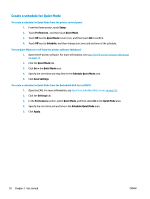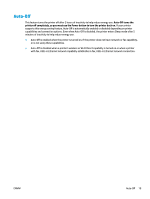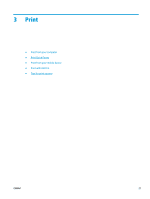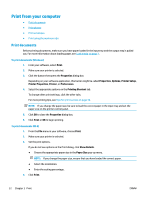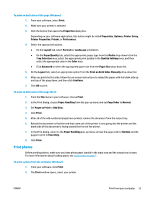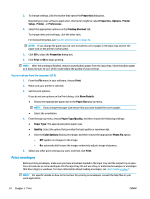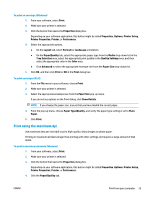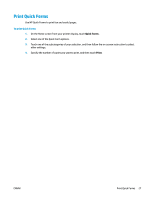HP DeskJet Ink Advantage Ultra 5730 User Guide - Page 28
Print from your computer, Print documents
 |
View all HP DeskJet Ink Advantage Ultra 5730 manuals
Add to My Manuals
Save this manual to your list of manuals |
Page 28 highlights
Print from your computer ● Print documents ● Print photos ● Print envelopes ● Print using the maximum dpi Print documents Before printing documents, make sure you have paper loaded in the input tray and the output tray is pulled out. For more information about loading paper, see Load media on page 7. To print documents (Windows) 1. From your software, select Print. 2. Make sure your printer is selected. 3. Click the button that opens the Properties dialog box. Depending on your software application, this button might be called Properties, Options, Printer Setup, Printer Properties, Printer, or Preferences. 4. Select the appropriate options on the Printing Shortcut tab. To change other print settings, click the other tabs. For more printing tips, see Tips for print success on page 30. NOTE: If you change the paper size, be sure to load the correct paper in the input tray and set the paper size on the printer control panel. 5. Click OK to close the Properties dialog box. 6. Click Print or OK to begin printing. To print documents (OS X) 1. From the File menu in your software, choose Print. 2. Make sure your printer is selected. 3. Set the print options. If you do not see options on the Print dialog, click Show Details. ● Choose the appropriate paper size in the Paper Size pop-up menu. NOTE: If you change the paper size, ensure that you have loaded the correct paper. ● Select the orientation. ● Enter the scaling percentage. 4. Click Print. 22 Chapter 3 Print ENWW