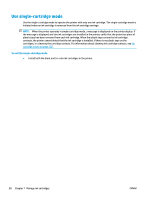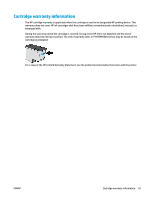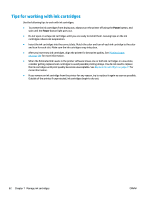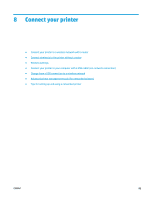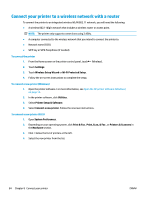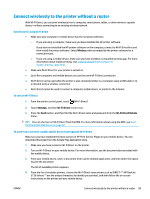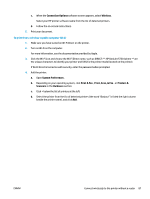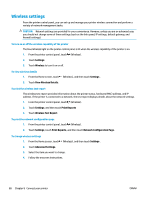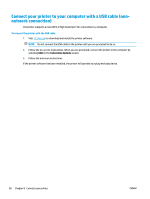HP DeskJet Ink Advantage Ultra 5730 User Guide - Page 91
Connect wirelessly to the printer without a router, Guidelines for using Wi-Fi Direct
 |
View all HP DeskJet Ink Advantage Ultra 5730 manuals
Add to My Manuals
Save this manual to your list of manuals |
Page 91 highlights
Connect wirelessly to the printer without a router With Wi-Fi Direct, you can print wirelessly from a computer, smart phone, tablet, or other wireless-capable device-without connecting to an existing wireless network. Guidelines for using Wi-Fi Direct ● Make sure your computer or mobile device has the necessary software. - If you are using a computer, make sure you have installed the HP printer software. If you have not installed the HP printer software on the computer, connect to Wi-Fi Direct first and then install the printer software. Select Wireless when prompted by the printer software for a connection type. - If you are using a mobile device, make sure you have installed a compatible printing app. For more information about mobile printing, visit www.hp.com/global/us/en/eprint/ mobile_printing_apps.html. ● Make sure Wi-Fi Direct for your printer is turned on. ● Up to five computers and mobile devices can use the same Wi-Fi Direct connection. ● Wi-Fi Direct can be used while the printer is also connected either to a computer using a USB cable or to a network using a wireless connection. ● Wi-Fi Direct cannot be used to connect a computer, mobile device, or printer to the Internet. To turn on Wi-Fi Direct 1. From the printer control panel, touch (Wi-Fi Direct). 2. Touch Settings, and then Wi-Fi Direct to turn it on. 3. Press the Back button, and then find the Wi-Fi Direct name and password from the Wi-Fi Direct Details menu. TIP: You can also turn on Wi-Fi Direct from the EWS. For more information about using the EWS, see Open the Embedded Web Server on page 92. To print from a wireless-capable mobile device that supports Wi-Fi Direct Make sure you have installed the latest version of HP Print Service Plugin on your mobile device. You can download this plugin from the Google Play application store. 1. Make sure you have turned on Wi-Fi Direct on the printer. 2. Turn on Wi-Fi Direct on your mobile device. For more information, see the documentation provided with the mobile device. 3. From your mobile device, select a document from a print enabled application, and then select the option to print the document. The list of available printers appears. 4. From the list of available printers, choose the Wi-Fi Direct name shown such as DIRECT-**-HP DeskJet 5730 (where ** are the unique characters to identify your printer), and then follow the on-screen instructions on the printer and your mobile device. ENWW Connect wirelessly to the printer without a router 85