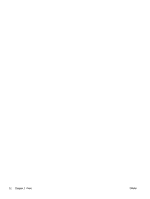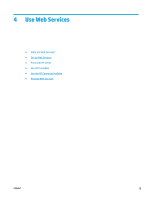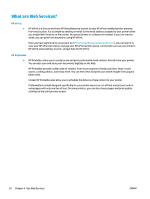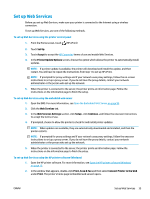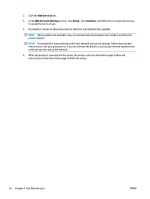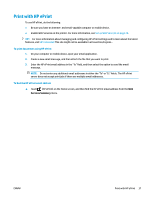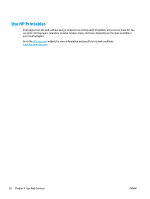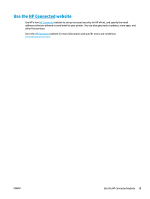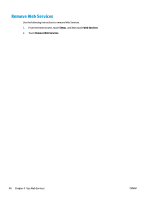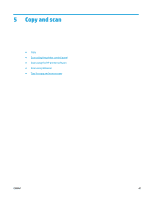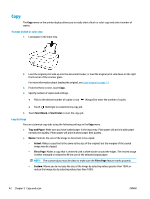HP DeskJet Ink Advantage Ultra 5730 User Guide - Page 43
Print with HP ePrint, To print documents using HP ePrint, the HP ePrint email address
 |
View all HP DeskJet Ink Advantage Ultra 5730 manuals
Add to My Manuals
Save this manual to your list of manuals |
Page 43 highlights
Print with HP ePrint To use HP ePrint, do the following: ● Be sure you have an Internet- and email-capable computer or mobile device. ● Enable Web Services on the printer. For more information, see Set up Web Services on page 35. TIP: For more information about managing and configuring HP ePrint settings and to learn about the latest features, visit HP Connected This site might not be available in all countries/regions.. To print documents using HP ePrint 1. On your computer or mobile device, open your email application. 2. Create a new email message, and then attach the file that you want to print. 3. Enter the HP ePrint email address in the "To" field, and then select the option to send the email message. NOTE: Do not enter any additional email addresses in either the "To" or "Cc" fields. The HP ePrint server does not accept print jobs if there are multiple email addresses. To find the HP ePrint email address ▲ Touch (HP ePrint) on the Home screen, and then find the HP ePrint email address from the Web Services Summary menu. ENWW Print with HP ePrint 37