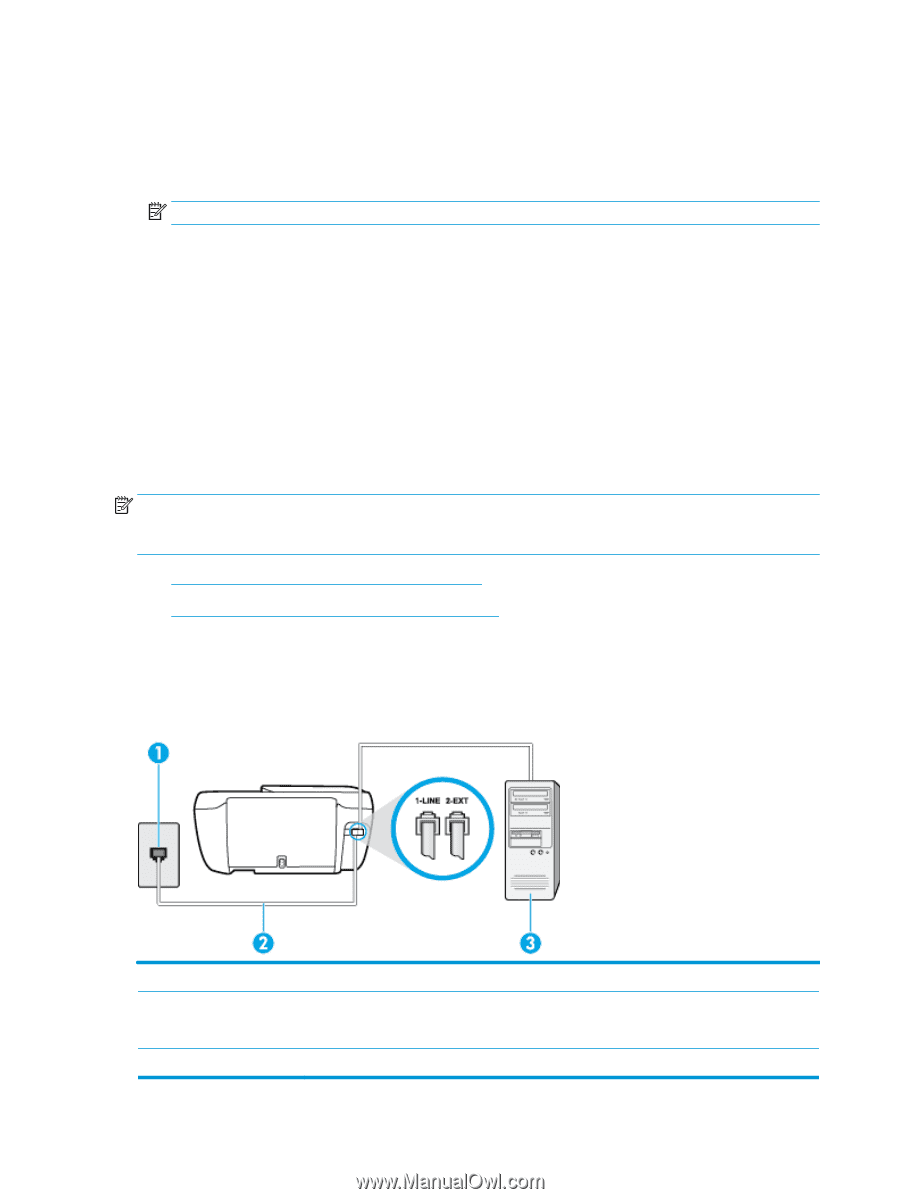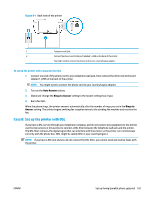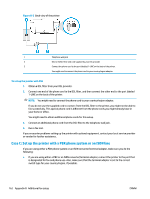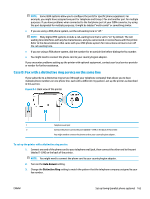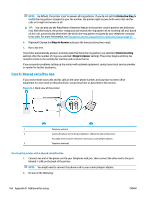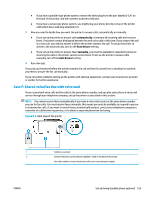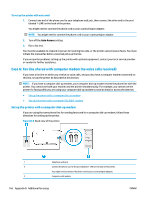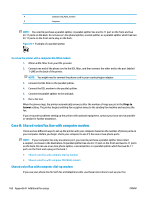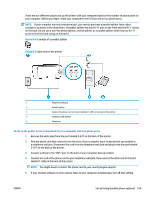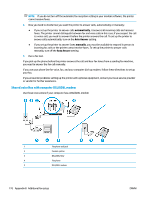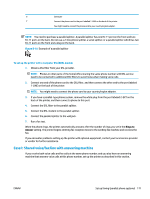HP DeskJet Ink Advantage Ultra 5730 User Guide - Page 172
Case G: Fax line shared with computer modem (no voice calls received)
 |
View all HP DeskJet Ink Advantage Ultra 5730 manuals
Add to My Manuals
Save this manual to your list of manuals |
Page 172 highlights
To set up the printer with voice mail 1. Connect one end of the phone cord to your telephone wall jack, then connect the other end to the port labeled 1-LINE on the back of the printer. You might need to connect the phone cord to your country/region adapter. NOTE: You might need to connect the phone cord to your country/region adapter. 2. Turn off the Auto Answer setting. 3. Run a fax test. You must be available to respond in person to incoming fax calls, or the printer cannot receive faxes. You must initiate the manual fax before voicemail picks up the line. If you encounter problems setting up the printer with optional equipment, contact your local service provider or vendor for further assistance. Case G: Fax line shared with computer modem (no voice calls received) If you have a fax line on which you receive no voice calls, and you also have a computer modem connected on this line, set up the printer as described in this section. NOTE: If you have a computer dial-up modem, your computer dial-up modem shares the phone line with the printer. You cannot use both your modem and the printer simultaneously. For example, you cannot use the printer for faxing while you are using your computer dial-up modem to send an email or access the Internet. ● Set up the printer with a computer dial-up modem ● Set up the printer with a computer DSL/ADSL modem Set up the printer with a computer dial-up modem If you are using the same phone line for sending faxes and for a computer dial-up modem, follow these directions for setting up the printer. Figure B-6 Back view of the printer 1 Telephone wall jack 2 Connect the phone cord to the port labelled 1-LINE on the back of the printer. You might need to connect the phone cord to your country/region adapter. 3 Computer with modem 166 Appendix B Additional fax setup ENWW