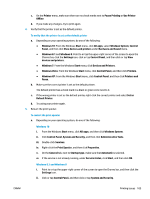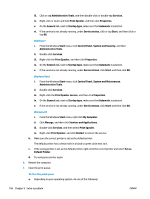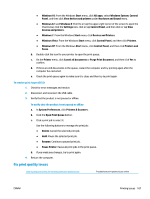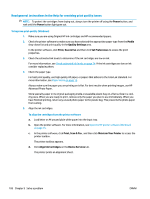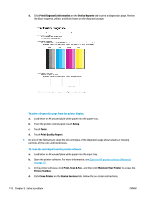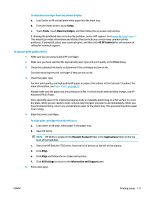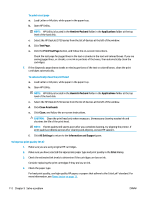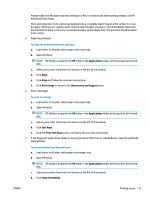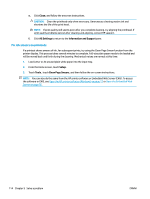HP DeskJet Ink Advantage Ultra 5730 User Guide - Page 116
Print, Scan & Fax, Print Diagnostic Information
 |
View all HP DeskJet Ink Advantage Ultra 5730 manuals
Add to My Manuals
Save this manual to your list of manuals |
Page 116 highlights
d. Click Print Diagnostic Information on the Device Reports tab to print a diagnostics page. Review the blue, magenta, yellow, and black boxes on the diagnostics page. To print a diagnostics page from the printer display a. Load letter or A4 unused plain white paper into the paper tray. b. From the printer control panel, touch Setup . c. Touch Tools . d. Touch Print Quality Report. 7. Do one of the following to clean the ink cartridges, if the diagnostic page shows steaks or missing portions of the color and black boxes. To clean the cartridges from the printer software a. Load letter or A4 unused plain white paper into the input tray. b. Open the printer software. For more information, see Open the HP printer software (Windows) on page 15. c. In the printer software, click Print, Scan & Fax , and then click Maintain Your Printer to access the Printer Toolbox. d. Click Clean Printer on the Device Services tab. Follow the on-screen instructions. 110 Chapter 9 Solve a problem ENWW