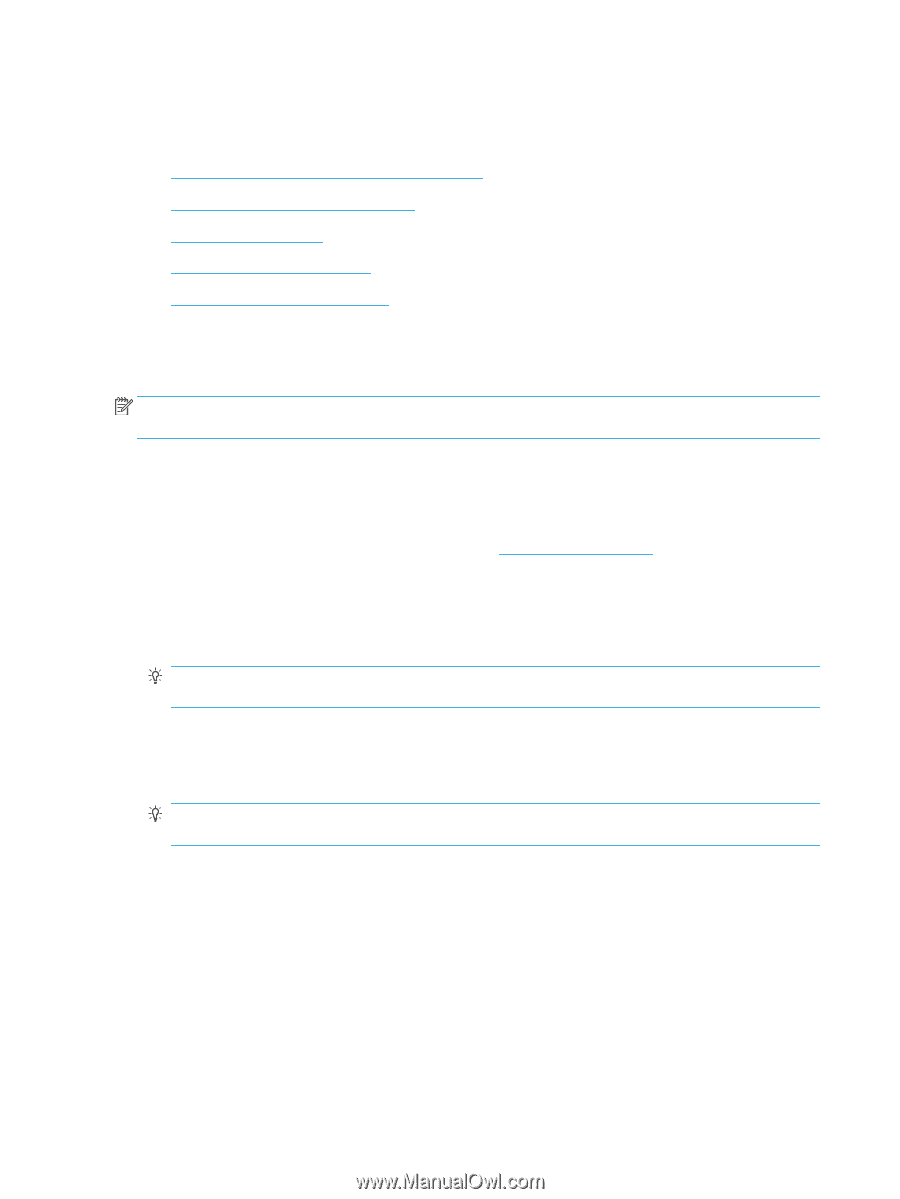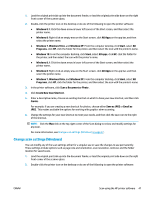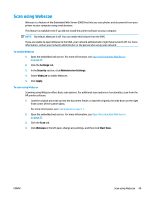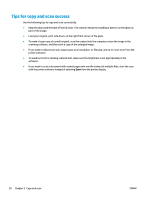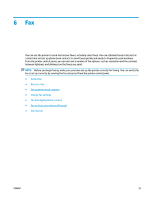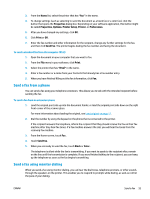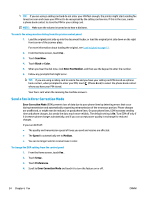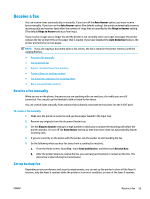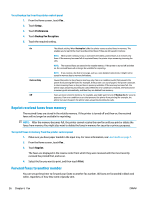HP DeskJet Ink Advantage Ultra 5730 User Guide - Page 58
Send a fax, Send a standard fax from the printer control panel, Send a standard fax from the computer
 |
View all HP DeskJet Ink Advantage Ultra 5730 manuals
Add to My Manuals
Save this manual to your list of manuals |
Page 58 highlights
Send a fax You can send a fax in a variety of ways, depending on your situation or need. ● Send a standard fax from the printer control panel ● Send a standard fax from the computer ● Send a fax from a phone ● Send a fax using monitor dialing ● Send a fax in Error Correction Mode Send a standard fax from the printer control panel You can easily send a single- or multiple-page black-and-white or color fax by using the printer control panel. NOTE: If you need printed confirmation that your faxes were successfully sent, fax confirmation must be enabled. To send a standard fax from the printer control panel 1. Load the original print side up into the document feeder, or load the original print side down on the right front corner of the scanner glass. For more information about loading the original, see Load original on page 11. 2. From the Home screen, touch Fax . 3. Touch Send Now. 4. Touch Enter Fax Number. Use the keypad to enter the fax number, and then click OK. TIP: To add a pause in the fax number you are entering, touch * repeatedly, until a dash (-) appears on the display. 5. Touch Black or Color . If the printer detects an original loaded in the document feeder, it sends the document to the number you entered. TIP: If the recipient reports issues with the quality of the fax, try changing the resolution or contrast of your fax. Send a standard fax from the computer You can fax a document directly from your computer without printing it first. To use this feature, make sure you have installed the HP printer software on your computer, the printer is connected to a working telephone line, and the fax function is set up and functioning correctly. To send a standard fax from the computer (Windows) 1. Open the document on your computer that you want to fax. 2. On the File menu in your software application, click Print. 52 Chapter 6 Fax ENWW