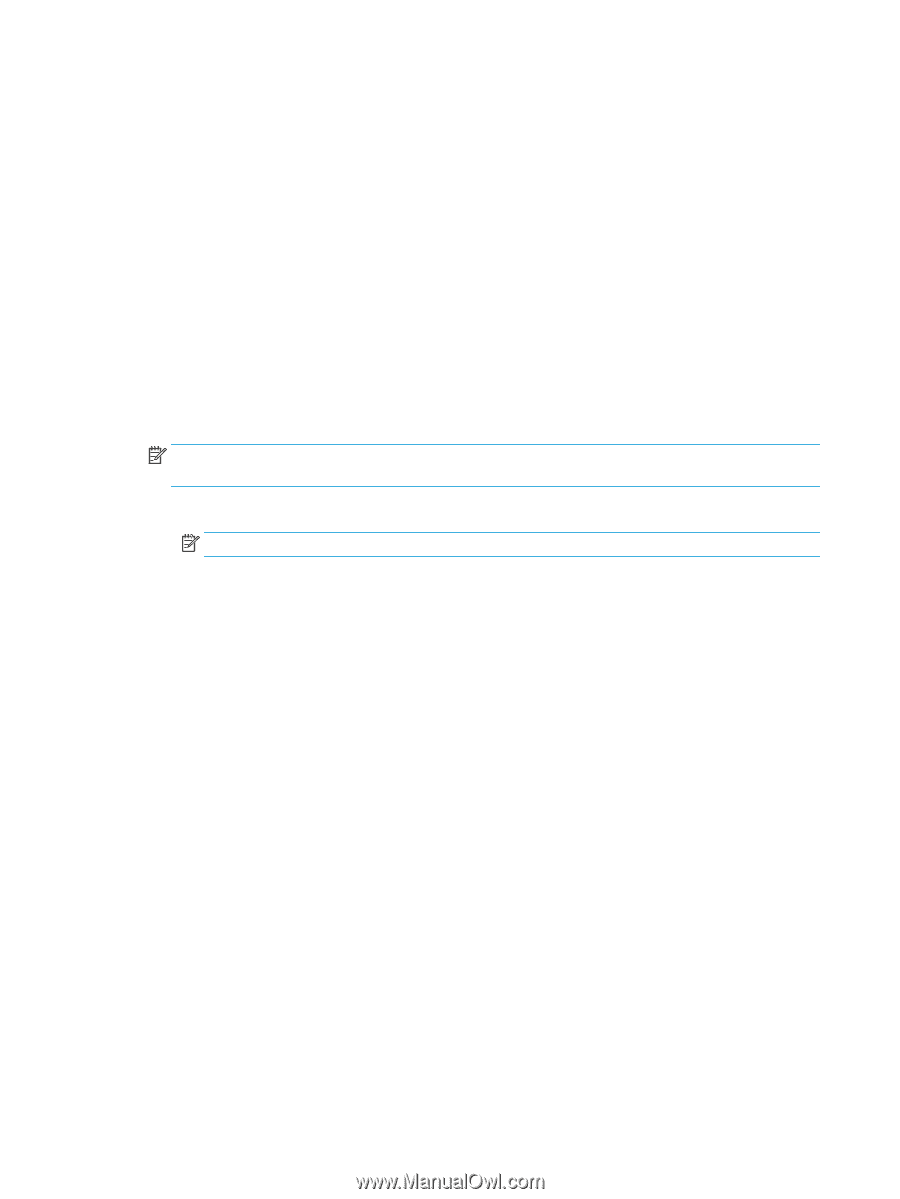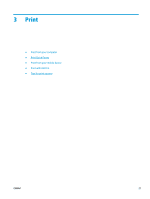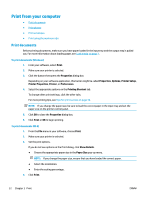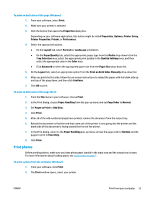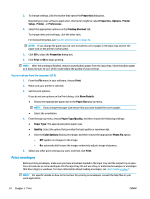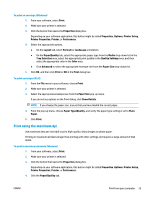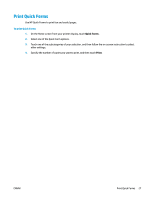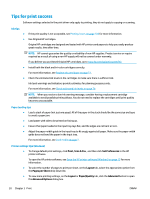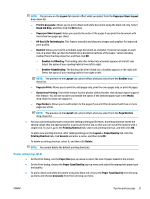HP DeskJet Ink Advantage Ultra 5730 User Guide - Page 32
Media, Advanced, Printer Features, Print in Max DPI, Paper Size, Orientation, Layout, Print
 |
View all HP DeskJet Ink Advantage Ultra 5730 manuals
Add to My Manuals
Save this manual to your list of manuals |
Page 32 highlights
5. From the Media drop-down list, select an appropriate paper type. 6. Click the Advanced button. 7. In the Printer Features area, select Yes from the Print in Max DPI drop-down list. 8. Select the appropriate paper size from the Paper Size drop-down list. 9. Click OK to close the advanced options. 10. Confirm Orientation on the Layout tab, and then click OK to print. To print using maximum dpi (OS X) 1. From the File menu in your software, choose Print. 2. Make sure your printer is selected. 3. Set the print options. If you do not see options on the Print dialog, click Show Details. NOTE: The following options are available for a USB connected printer. Locations for the options can vary from one application to another. a. Choose the appropriate paper size in the Paper Size pop-up menu. NOTE: If you change the Paper Size ensure that you have loaded the correct paper. b. From the pop-up menu, choose Paper Type/Quality, and then choose the following settings: ● Paper Type: The appropriate paper type ● Quality: Maximum dpi 4. Select any other print settings that you want, and then click Print. 26 Chapter 3 Print ENWW