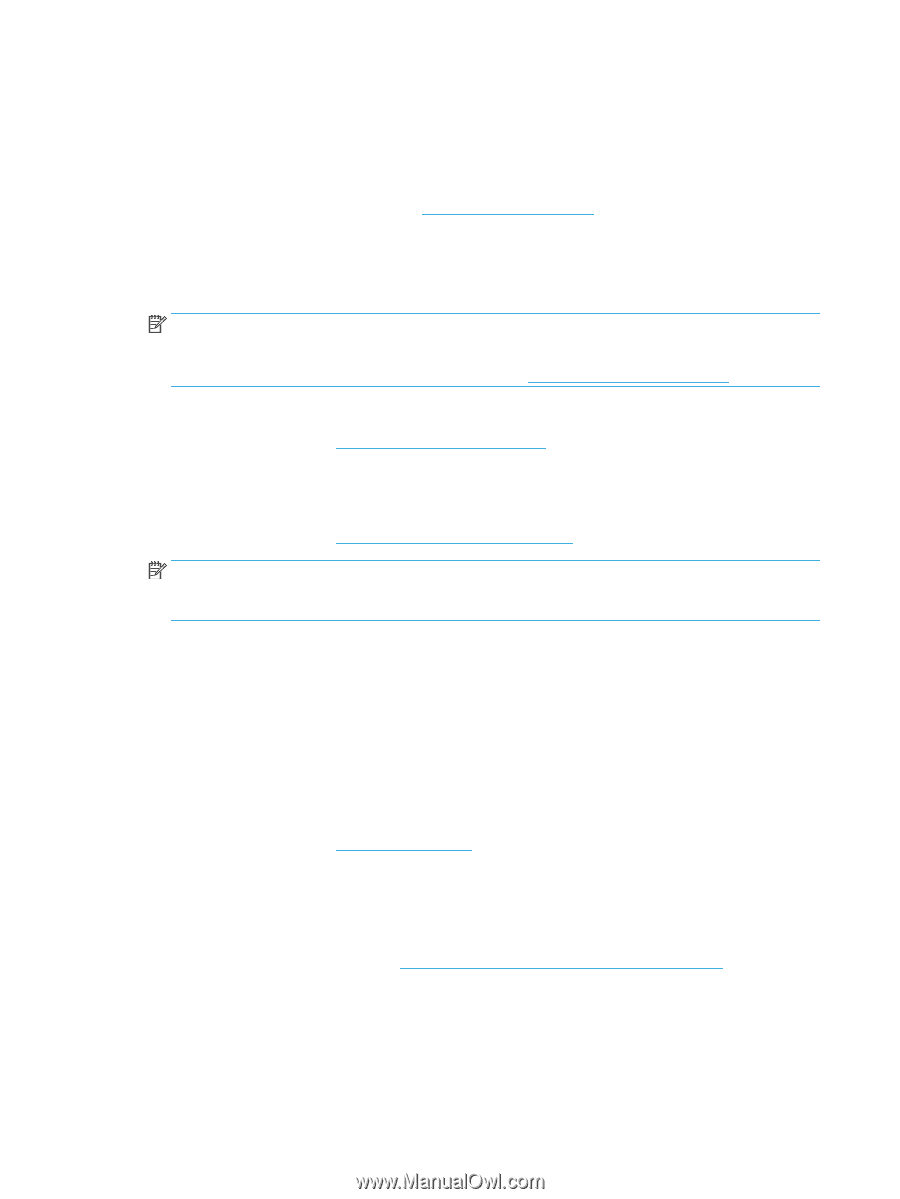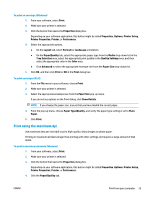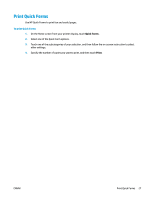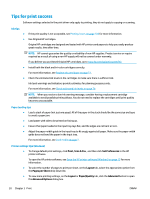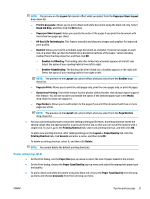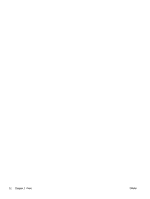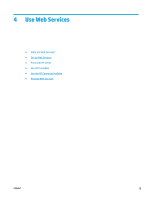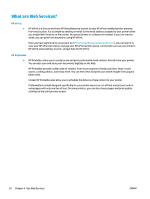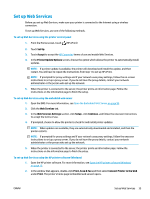HP DeskJet Ink Advantage Ultra 5730 User Guide - Page 36
Tips for print success, Print, Scan & Fax, Set Preferences, Layout, s per Sheet, Paper/Quality
 |
View all HP DeskJet Ink Advantage Ultra 5730 manuals
Add to My Manuals
Save this manual to your list of manuals |
Page 36 highlights
Tips for print success Software settings selected in the print driver only apply to printing, they do not apply to copying or scanning. Ink tips ● ● If the print quality is not acceptable, see Printing issues on page 104 for more information. Use Original HP cartridges. Original HP cartridges are designed and tested with HP printers and papers to help you easily produce great results, time after time. NOTE: HP cannot guarantee the quality or reliability of non-HP supplies. Product service or repairs required as a result of using a non-HP supply will not be covered under warranty. If you believe you purchased Original HP cartridges, go to www.hp.com/go/anticounterfeit. ● Install both the black and tri-color cartridges correctly. For more information, see Replace ink cartridges on page 77. ● Check the estimated ink levels in the cartridges to make sure there is sufficient ink. Ink level warnings and indicators provide estimates for planning purposes only. For more information, see Check estimated ink levels on page 74. NOTE: When you receive a low-ink warning message, consider having a replacement cartridge available to avoid possible printing delays. You do not need to replace the cartridges until print quality becomes unacceptable. Paper loading tips ● Load a stack of paper (not just one page). All of the paper in the stack should be the same size and type to avoid a paper jam. ● Load paper with side to be printed on facing up. ● Ensure that paper loaded in the input tray lays flat, and the edges are not bent or torn. ● Adjust the paper-width guide in the input tray to fit snugly against all paper. Make sure the paper-width guide does not bend the paper in the input tray. For more information, see Load media on page 7. Printer settings tips (Windows) ● To change default print settings, click Print, Scan & Fax , and then click Set Preferences in the HP printer software. To open the HP printer software, see Open the HP printer software (Windows) on page 15 for more information. ● To select the number of pages to print per sheet, on the Layout tab, select the appropriate option from the Pages per Sheet drop-down list. ● To view more printing settings, on the Layout or Paper/Quality tab, click the Advanced button to open the Advanced Options dialog box. 30 Chapter 3 Print ENWW