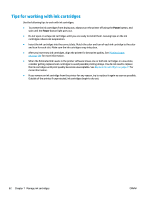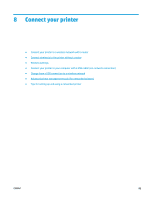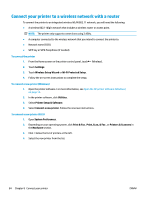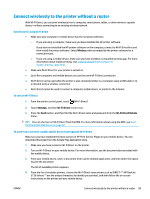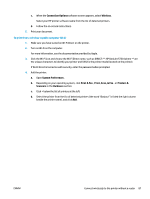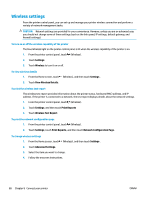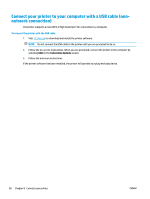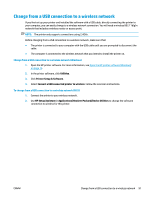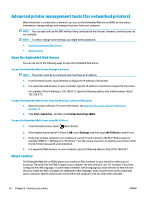HP DeskJet Ink Advantage Ultra 5730 User Guide - Page 93
Connection Options, Wireless, System Preferences, Print & Fax, Print, Scan, & Fax
 |
View all HP DeskJet Ink Advantage Ultra 5730 manuals
Add to My Manuals
Save this manual to your list of manuals |
Page 93 highlights
c. When the Connection Options software screen appears, select Wireless. Select your HP printer software name from the list of detected printers. d. Follow the on-screen instructions. 5. Print your document. To print from a wireless-capable computer (OS X) 1. Make sure you have turned on Wi-Fi Direct on the printer. 2. Turn on Wi-Fi on the computer. For more information, see the documentation provided by Apple. 3. Click the Wi-Fi icon and choose the Wi-Fi Direct name, such as DIRECT-**-HP DeskJet 5730 (where ** are the unique characters to identify your printer and XXXX is the printer model located on the printer). If Wi-Fi Direct is turned on with security, enter the password when prompted. 4. Add the printer. a. Open System Preferences . b. Depending on your operating system, click Print & Fax , Print, Scan, & Fax , or Printers & Scanners in the Hardware section. c. Click + below the list of printers at the left. d. Select the printer from the list of detected printers (the word "Bonjour" is listed the right column beside the printer name), and click Add. ENWW Connect wirelessly to the printer without a router 87