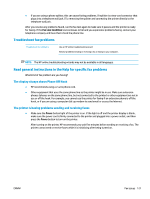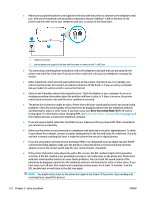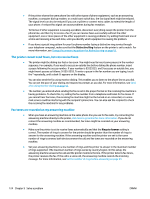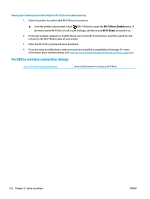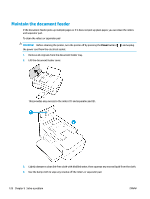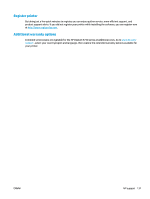HP DeskJet Ink Advantage Ultra 5730 User Guide - Page 132
Fix USB to wireless connection change, Wi-Fi Direct Details, Wi-Fi Direct
 |
View all HP DeskJet Ink Advantage Ultra 5730 manuals
Add to My Manuals
Save this manual to your list of manuals |
Page 132 highlights
Read general instructions in the Help for Wi-Fi Direct troubleshooting 1. Check the printer to confirm that Wi-Fi Direct is turned on: ▲ From the printer control panel, touch (Wi-Fi Direct) to open the Wi-Fi Direct Details menu. If the menu shows Wi-Fi Direct is off, touch Settings, and then touch Wi-Fi Direct to switch it on. 2. From your wireless computer or mobile device, turn on the Wi-Fi connection, and then search for and connect to the Wi-Fi Direct name of your printer. 3. Enter the Wi-Fi Direct password when prompted. 4. If you are using a mobile device, make sure you have installed a compatible printing app. For more information about mobile printing, visit www.hp.com/global/us/en/eprint/mobile_printing_apps.html. Fix USB to wireless connection change Use an HP online troubleshooting wizard Convert a USB connection to wireless or Wi-Fi Direct. 126 Chapter 9 Solve a problem ENWW