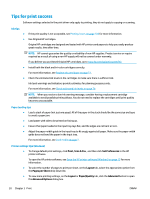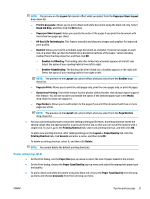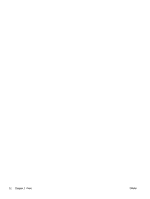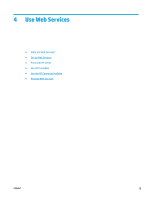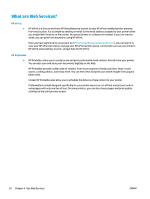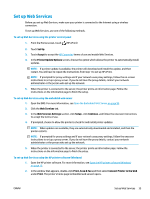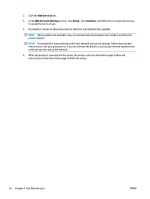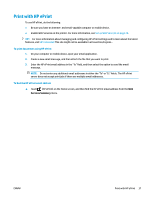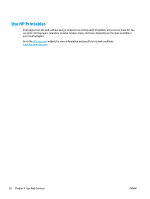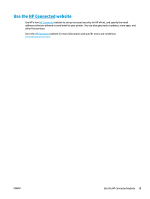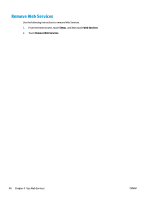HP DeskJet Ink Advantage Ultra 5730 User Guide - Page 41
Set up Web Services, HP Connected, Open the Embedded Web Server,
 |
View all HP DeskJet Ink Advantage Ultra 5730 manuals
Add to My Manuals
Save this manual to your list of manuals |
Page 41 highlights
Set up Web Services Before you set up Web Services, make sure your printer is connected to the Internet using a wireless connection. To set up Web Services, use one of the following methods. To set up Web Services using the printer control panel 1. From the Home screen, touch (HP ePrint) 2. Touch Set Up. 3. Touch Accept to accept the HP Connected terms of use and enable Web Services. 4. In the Printer Update Options screen, choose the option which allows the printer to automatically install updates. NOTE: If a printer update is available, the printer will download and install the update, and then restart. You will have to repeat the instructions from step 1 to set up HP ePrint. NOTE: If prompted for proxy settings and if your network uses proxy settings, follow the on-screen instructions to set up a proxy server. If you do not have the proxy details, contact your network administrator or the person who set up the network. 5. When the printer is connected to the server, the printer prints an information page. Follow the instructions on the information page to finish the setup. To set up Web Services using the embedded web server 1. Open the EWS. For more information, see Open the Embedded Web Server on page 92. 2. Click the Web Services tab. 3. In the Web Services Settings section, click Setup , click Continue, and follow the onscreen instructions to accept the terms of use. 4. If prompted, choose to allow the printer to check for and install printer updates. NOTE: When updates are available, they are automatically downloaded and installed, and then the printer restarts. NOTE: If prompted for proxy settings and if your network uses proxy settings, follow the onscreen instructions to set up a proxy server. If you do not have the proxy details, contact your network administrator or the person who set up the network. 5. When the printer is connected to the server, the printer prints an information page. Follow the instructions on the information page to finish the setup. To set up Web Services using the HP printer software (Windows) 1. Open the HP printer software. For more information, see Open the HP printer software (Windows) on page 15. 2. In the window that appears, double-click Print, Scan & Fax and then select Connect Printer to the Web under Print. The printer's home page (embedded web server) opens. ENWW Set up Web Services 35