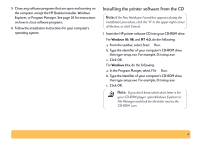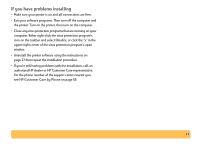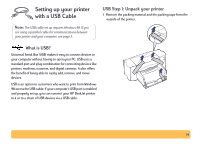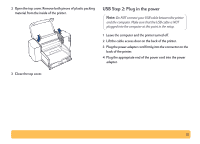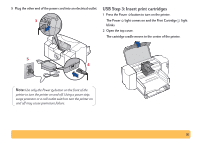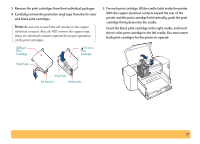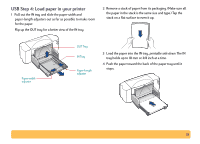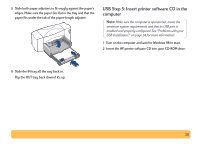HP Deskjet 840/842/843c HP DeskJet 840C Series - (English) Windows Connect Use - Page 15
USB Step 2: Plug in the power, back of the printer.
 |
View all HP Deskjet 840/842/843c manuals
Add to My Manuals
Save this manual to your list of manuals |
Page 15 highlights
2 Open the top cover. Remove both pieces of plastic packing material from the inside of the printer. USB Step 2: Plug in the power Note: Do NOT connect your USB cable between the printer and the computer. Make sure that the USB cable is NOT plugged into the computer at this point in the setup. 1 Leave the computer and the printer turned off. 2 Lift the cable access door on the back of the printer. 3 Plug the power adapter cord firmly into the connector on the back of the printer. 4 Plug the appropriate end of the power cord into the power adapter. 3 Close the top cover. 15
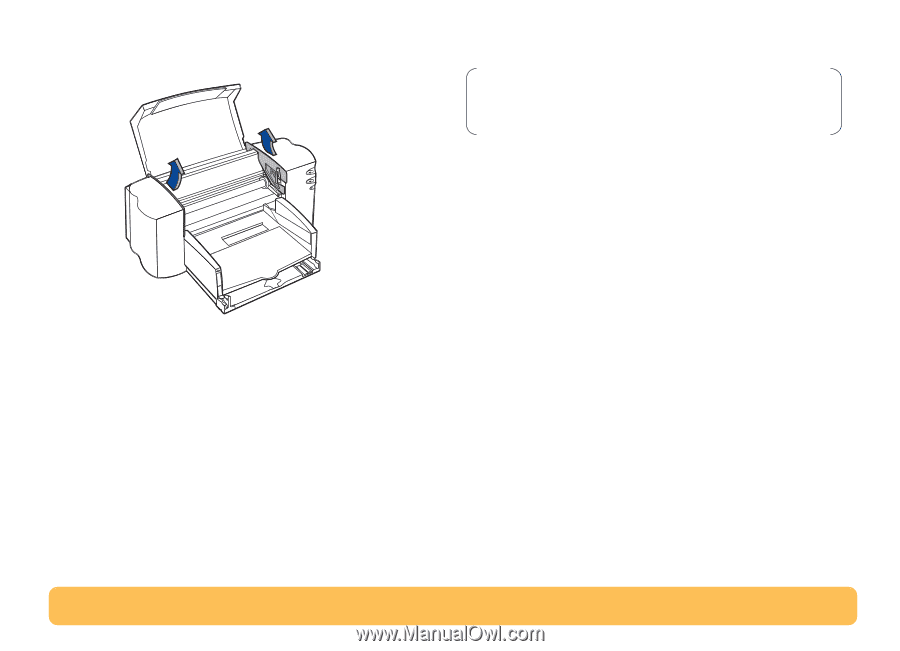
15
2
Open the top cover. Remove both pieces of plastic packing
material from the inside of the printer.
3
Close the top cover.
USB Step 2: Plug in the power
1
Leave the computer and the printer turned off.
2
Lift the cable access door on the back of the printer.
3
Plug the power adapter cord firmly into the connector on the
back of the printer.
4
Plug the appropriate end of the power cord into the power
adapter.
Note:
Do NOT connect your USB cable between the printer
and the computer. Make sure that the USB cable is NOT
plugged into the computer at this point in the setup.