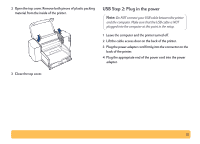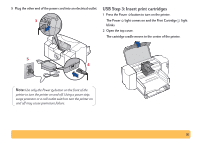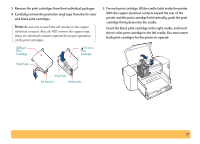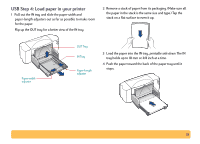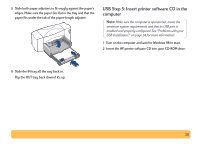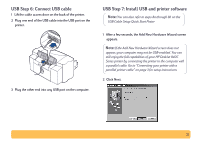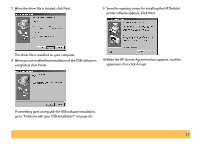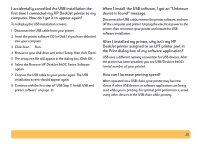HP Deskjet 840/842/843c HP DeskJet 840C Series - (English) Windows Connect Use - Page 20
USB Step 5: Insert printer software CD in the computer
 |
View all HP Deskjet 840/842/843c manuals
Add to My Manuals
Save this manual to your list of manuals |
Page 20 highlights
5 Slide both paper adjusters to fit snugly against the paper's edges. Make sure the paper lies flat in the tray and that the paper fits under the tab of the paper-length adjuster. USB Step 5: Insert printer software CD in the computer Note: Make sure the computer is operational, meets the minimum system requirements and that its USB port is enabled and properly configured. See "Problems with your USB installation?" on page 24 for more information. 1 Turn on the computer and wait for Windows 98 to start. 2 Insert the HP printer software CD into your CD-ROM drive. 6 Slide the IN tray all the way back in. Flip the OUT tray back down if it's up. 20
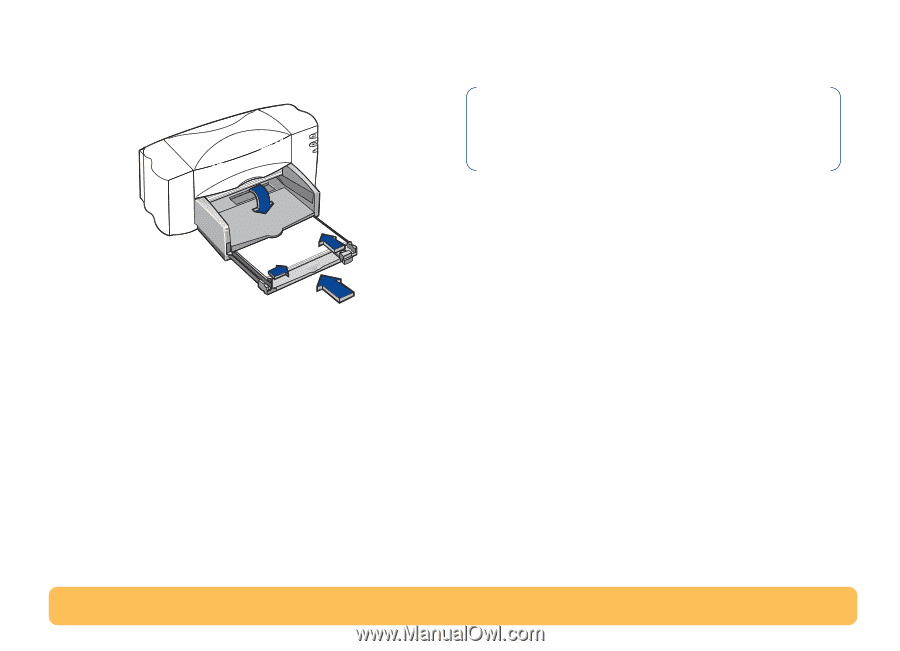
20
5
Slide both paper adjusters to fit snugly against the paper’s
edges. Make sure the paper lies flat in the tray and that the
paper fits under the tab of the paper-length adjuster.
6
Slide the IN tray all the way back in.
Flip the OUT tray back down if it’s up.
USB Step 5: Insert printer software CD in the
computer
1
Turn on the computer and wait for Windows 98 to start.
2
Insert the HP printer software CD into your CD-ROM drive.
Note:
Make sure the computer is operational, meets the
minimum system requirements and that its USB port is
enabled and properly configured. See “Problems with your
USB installation?” on page 24 for more information.