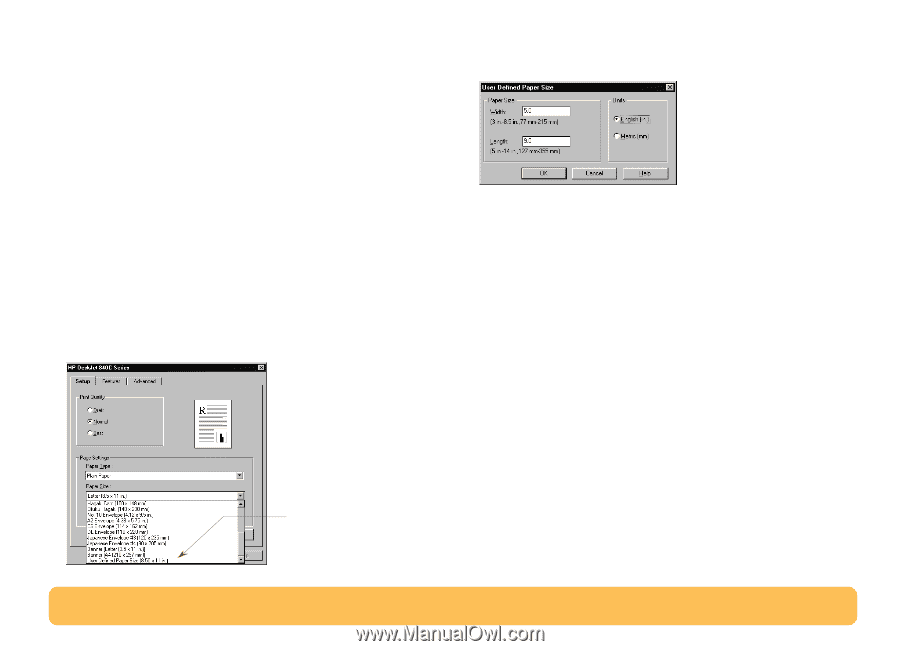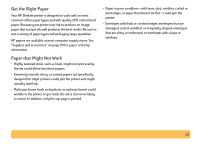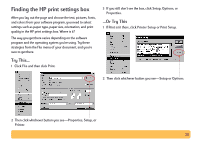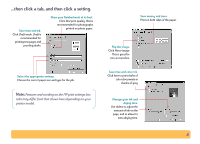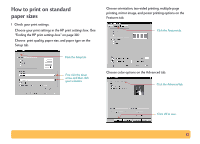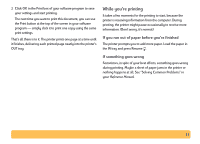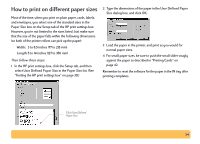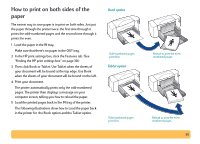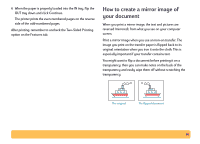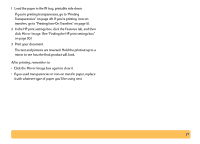HP Deskjet 840/842/843c HP DeskJet 840C Series - (English) Windows Connect Use - Page 34
How to print on different paper sizes, Paper Size, Setup, Width, Length, User Defined Paper Size
 |
View all HP Deskjet 840/842/843c manuals
Add to My Manuals
Save this manual to your list of manuals |
Page 34 highlights
How to print on different paper sizes Most of the time, when you print on plain paper, cards, labels, and envelopes, you select one of the standard sizes in the Paper Size box on the Setup tab of the HP print settings box. However, you're not limited to the sizes listed. Just make sure that the size of the paper falls within the following dimensions (so both of the printer rollers can pick up the paper): Width: 3 to 8.5 inches (77 to 215 mm) Length:5 to 14 inches (127 to 356 mm) Then follow these steps: 1 In the HP print settings box, click the Setup tab, and then select User Defined Paper Size in the Paper Size list. (See "Finding the HP print settings box" on page 30.) 2 Type the dimensions of the paper in the User Defined Paper Size dialog box, and click OK. 3 Load the paper in the printer, and print as you would for normal paper sizes. 4 For small paper sizes, be sure to push the small slider snugly against the paper as described in "Printing Cards" on page 42. Remember to reset the software for the paper in the IN tray after printing completes. Click User Defined Paper Size. 34