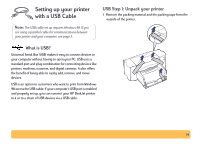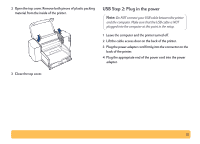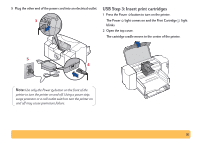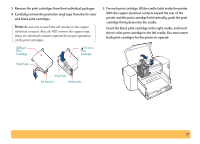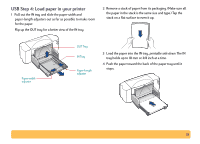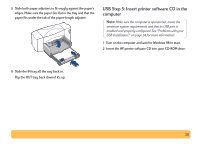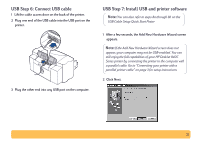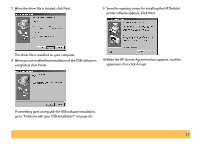HP Deskjet 840/842/843c HP DeskJet 840C Series - (English) Windows Connect Use - Page 19
USB Step 4: Load paper in your printer
 |
View all HP Deskjet 840/842/843c manuals
Add to My Manuals
Save this manual to your list of manuals |
Page 19 highlights
USB Step 4: Load paper in your printer 1 Pull out the IN tray and slide the paper-width and paper-length adjusters out as far as possible to make room for the paper. Flip up the OUT tray for a better view of the IN tray. 2 Remove a stack of paper from its packaging. (Make sure all the paper in the stack is the same size and type.) Tap the stack on a flat surface to even it up. Paper-width adjuster OUT Tray IN Tray Paper-length adjuster 3 Load the paper into the IN tray, printable side down. The IN tray holds up to 10 mm or 3/8 inch at a time. 4 Push the paper toward the back of the paper tray until it stops. 19

19
USB Step 4: Load paper in your printer
1
Pull out the IN tray and slide the paper-width and
paper-length adjusters out as far as possible to make room
for the paper.
Flip up the OUT tray for a better view of the IN tray.
2
Remove a stack of paper from its packaging. (Make sure all
the paper in the stack is the same size and type.) Tap the
stack on a flat surface to even it up.
3
Load the paper into the IN tray,
printable side down
. The IN
tray holds up to 10 mm or 3/8 inch at a time.
4
Push the paper toward the back of the paper tray until it
stops.
OUT Tray
IN Tray
Paper-width
adjuster
Paper-length
adjuster