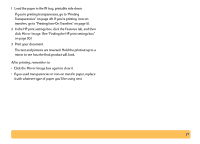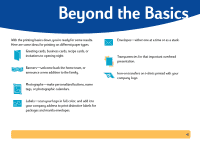HP Deskjet 840/842/843c HP DeskJet 840C Series - (English) Windows Connect Use - Page 42
Printing Cards, Setup, Paper Size
 |
View all HP Deskjet 840/842/843c manuals
Add to My Manuals
Save this manual to your list of manuals |
Page 42 highlights
Printing Cards Use your printer to print on index cards, recipe cards, greeting cards, business cards, or postcards-or any card size included in the Paper Size list on the Setup tab. You can print on other sized cards, too. If the dimensions of your card aren't the same as those shown in the Paper Size list, see "How to print on different paper sizes" on page 34. 1 In the HP print settings box, click the Setup tab, and then select a card in the Paper Size drop-down box. (See "Finding the HP print settings box" on page 30.) 2 Slide out the IN tray, slide out the paper adjusters, and flip up the OUT tray. 3 Load a stack of up to 30 cards ( 6 mm or 1/4 inch) in the IN tray. Make sure the orientation of the cards matches the orientation you've selected in your software program. 4 Slide the paper-width adjuster to the right until it fits snugly against the cards. If the cards are too small to be held securely by the paper-length adjuster, push the small slider until it fits snugly against the edge of the stack. Small slider 5 Push in the IN tray and flip down the OUT tray. 6 Print the cards. After printing, remember to: • Change the Paper Type and Paper Size in the HP print settings box to match whatever you'll be printing on next. • Remove any cards from the IN tray and replace them with whatever paper you'll be printing on next. 42