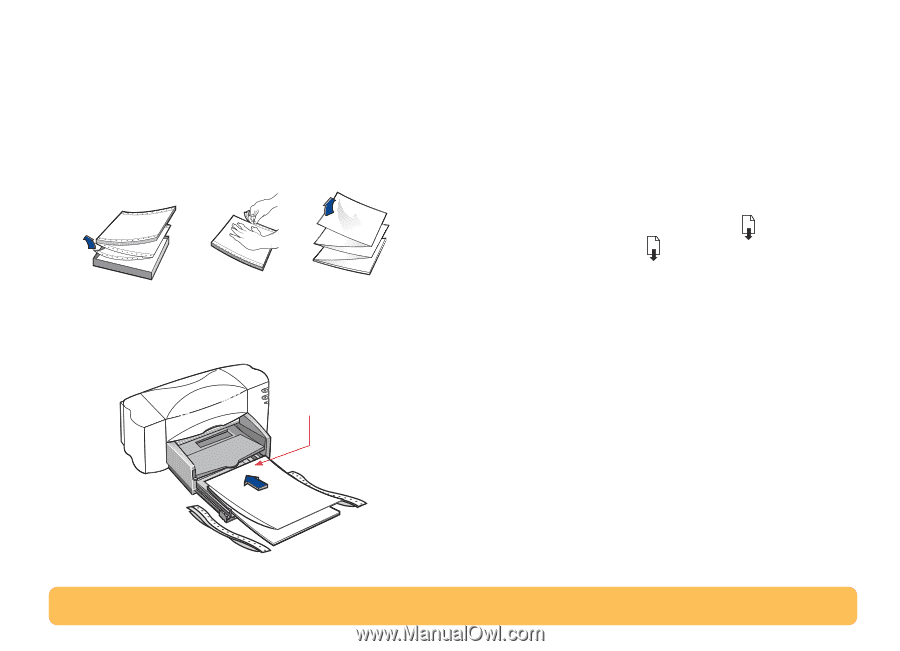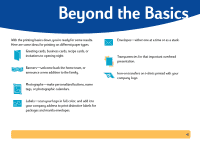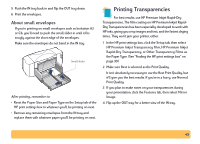HP Deskjet 840/842/843c HP DeskJet 840C Series - (English) Windows Connect Use - Page 44
Banner Printing, Paper Type
 |
View all HP Deskjet 840/842/843c manuals
Add to My Manuals
Save this manual to your list of manuals |
Page 44 highlights
6 Get the banner paper ready for the printer: a. From the stack of banner paper, tear off the number of sheets you need to print the banner. (You must have at least five sheets in the stack.) b. Tear off and discard the perforated strips, if there are any. c. Fan the stack so that the pages don't stick together in the printer. 7 Put the paper into the lower IN tray so that the unattached edge is at the top of the stack. Insert the stack's top edge first into the IN tray until it stops. Unattached edge 8 Slide the paper adjusters so that they fit snugly against the edges of the paper stack. 9 Push the IN tray back in. 10 Print the banner. You'll notice that the printer goes through some start-up movements before it starts printing. Also, banner printing takes a while; it might be several minutes before you see the results. 11 After your banner is printed, if the Resume light is blinking, press the Resume button as many times as needed until all the banner paper is out of the printer. After printing, remember to: • Click Banner Printing in the HP print settings box to clear it. • Change the Paper Type to match whatever you will be printing on next. • Flip the banner switch down. • Put paper into the IN tray. 44