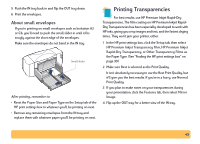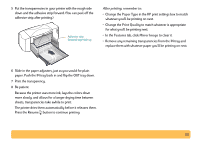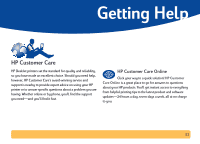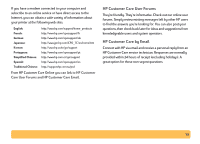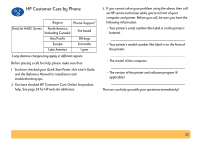HP Deskjet 840/842/843c HP DeskJet 840C Series - (English) Windows Connect Use - Page 50
Paper Type, Print Quality, Features, Mirror Image, Press the Resume
 |
View all HP Deskjet 840/842/843c manuals
Add to My Manuals
Save this manual to your list of manuals |
Page 50 highlights
5 Put the transparencies in your printer with the rough side down and the adhesive strip forward. (You can peel off the adhesive strip after printing.) Adhesive strip forward; tape side up After printing, remember to: • Change the Paper Type in the HP print settings box to match whatever you'll be printing on next. • Change the Print Quality to match whatever is appropriate for what you'll be printing next. • In the Features tab, click Mirror Image to clear it. • Remove any remaining transparencies from the IN tray and replace them with whatever paper you'll be printing on next. 6 Slide in the paper adjusters, just as you would for plain paper. Push the IN tray back in and flip the OUT tray down. 7 Print the transparency. 8 Be patient. Because the printer uses more ink, lays the colors down more slowly, and allows for a longer drying time between sheets, transparencies take awhile to print. The printer dries them automatically before it releases them. Press the Resume button to continue printing. 50