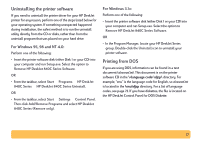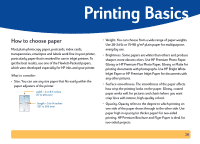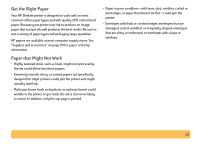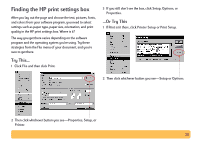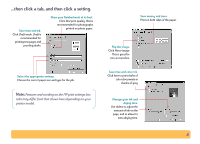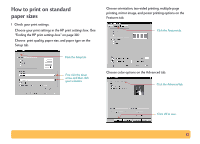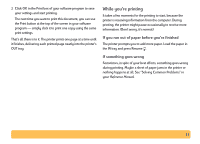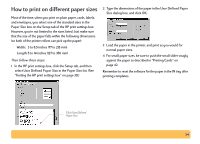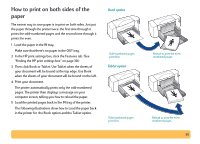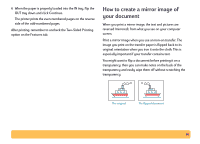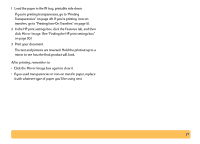HP Deskjet 840/842/843c HP DeskJet 840C Series - (English) Windows Connect Use - Page 32
How to print on standard paper sizes
 |
View all HP Deskjet 840/842/843c manuals
Add to My Manuals
Save this manual to your list of manuals |
Page 32 highlights
How to print on standard paper sizes 1 Check your print settings. Choose your print settings in the HP print settings box. (See "Finding the HP print settings box" on page 30.) Choose print quality, paper size, and paper type on the Setup tab. Click the Setup tab. Choose orientation, two-sided printing, multiple page printing, mirror image, and poster printing options on the Features tab. Click the Features tab. First click the down arrow, and then click your selection. Choose color options on the Advanced tab. Click the Advanced tab. Click OK to save. 32
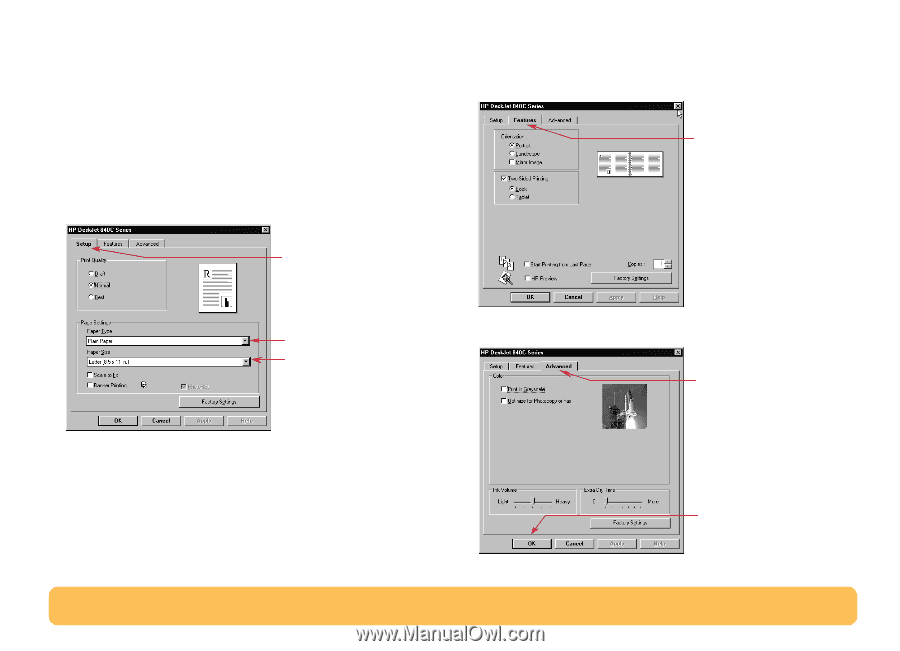
32
How to print on standard
paper sizes
1
Check your print settings.
Choose your print settings in the HP print settings box. (See
“Finding the HP print settings box” on page 30.)
Choose
print quality, paper size, and paper type on the
Setup
tab.
Choose orientation, two-sided printing, multiple page
printing, mirror image, and poster printing options on the
Features
tab.
Choose color options on the
Advanced
tab.
Click the
Setup
tab.
First click the down
arrow, and then click
your selection.
Click the
Features
tab.
Click the
Advanced
tab.
Click
OK
to save.