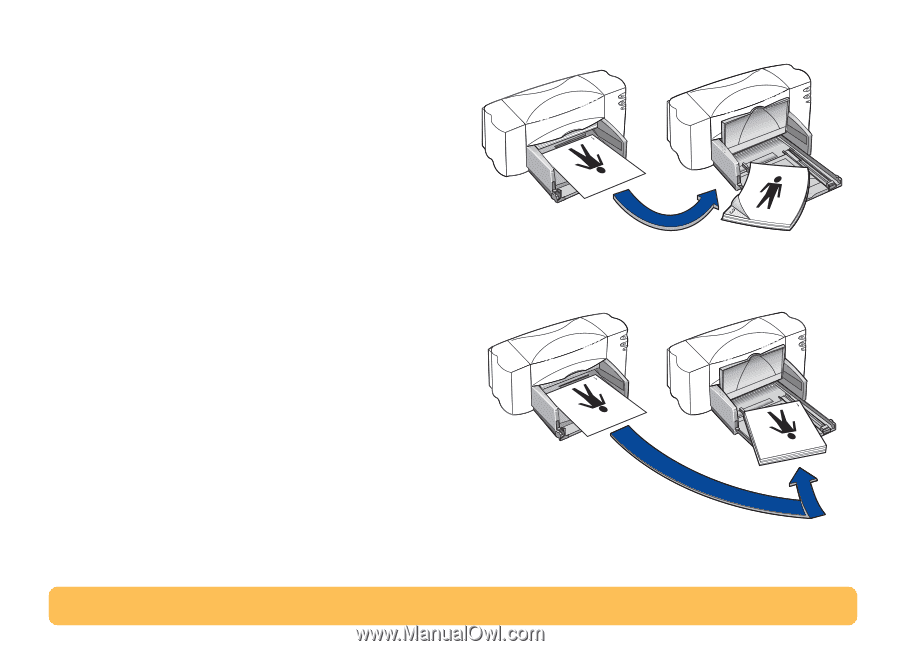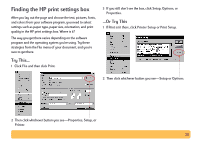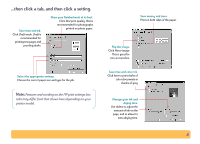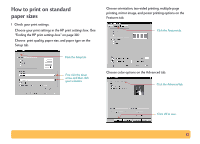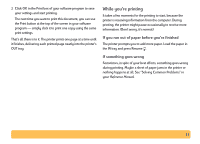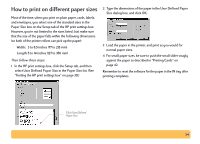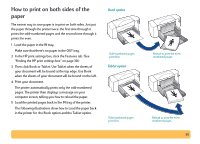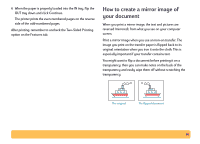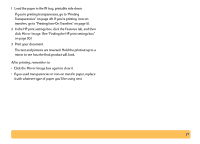HP Deskjet 840/842/843c HP DeskJet 840C Series - (English) Windows Connect Use - Page 35
How to print on both sides of the paper, Features, Tablet
 |
View all HP Deskjet 840/842/843c manuals
Add to My Manuals
Save this manual to your list of manuals |
Page 35 highlights
How to print on both sides of the paper The easiest way to save paper is to print on both sides. Just put the paper through the printer twice: the first time through it prints the odd-numbered pages and the second time through it prints the even. 1 Load the paper in the IN tray. Make sure that there's no paper in the OUT tray. 2 In the HP print settings box, click the Features tab. (See "Finding the HP print settings box" on page 30.) 3 Then click Book or Tablet. Use Tablet when the sheets of your document will be bound at the top edge. Use Book when the sheets of your document will be bound on the left. 4 Print your document. The printer automatically prints only the odd-numbered pages. The printer then displays a message on your computer screen, telling you how to reload the paper. 5 Load the printed pages back in the IN tray of the printer. The following illustrations show how to Load the paper back in the printer for the Book option and the Tablet option. Book option Odd-numbered pages print first. Tablet option Odd-numbered pages print first. Reload to print the evennumbered pages. Reload to print the evennumbered pages. 35