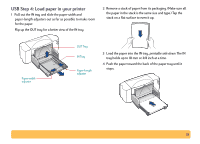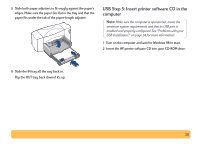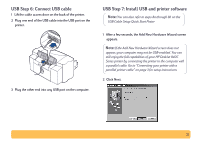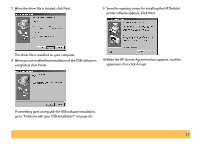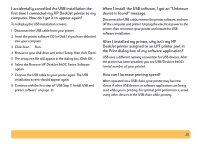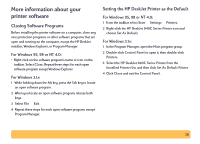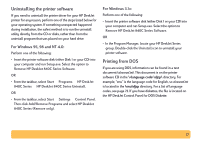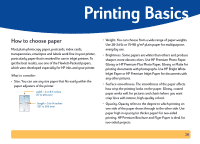HP Deskjet 840/842/843c HP DeskJet 840C Series - (English) Windows Connect Use - Page 23
Finish, Accept, Soon the opening screen for installing the HP DeskJet - deskjet driver
 |
View all HP Deskjet 840/842/843c manuals
Add to My Manuals
Save this manual to your list of manuals |
Page 23 highlights
7 When the driver file is located, click Next. 9 Soon the opening screen for installing the HP DeskJet printer software appears. Click Next. The driver file is installed on your computer. 8 When you are notified that installation of the USB software is completed, click Finish. 10 When the HP License Agreement box appears, read the agreement, then click Accept. If something goes wrong with the USB software installation, go to "Problems with your USB installation?" on page 24. 23
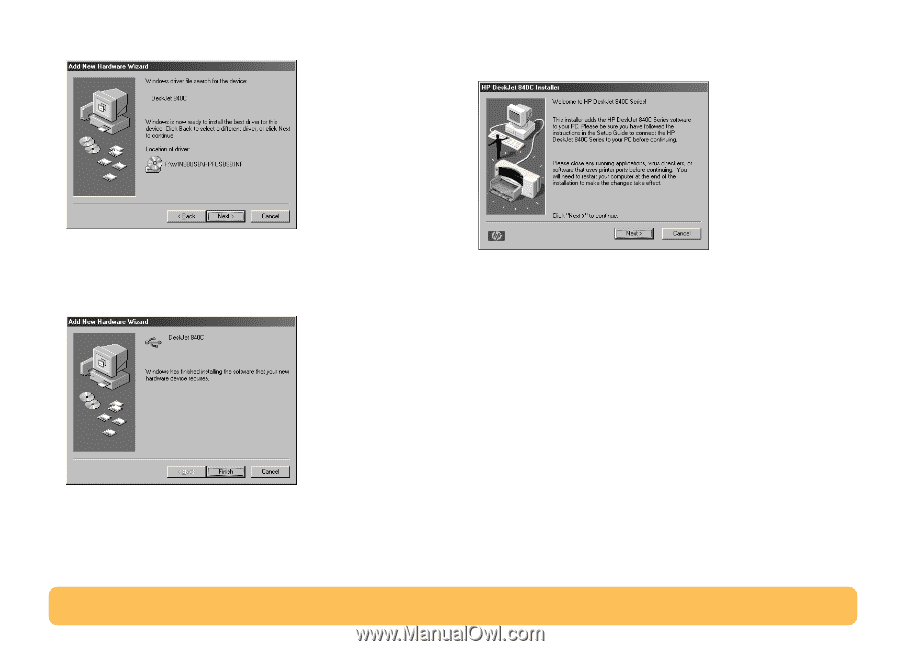
23
7
When the driver file is located, click
Next
.
The driver file is installed on your computer.
8
When you are notified that installation of the USB software is
completed, click
Finish
.
If something goes wrong with the USB software installation,
go to “Problems with your USB installation?” on page 24.
9
Soon the opening screen for installing the HP DeskJet
printer software appears. Click
Next
.
10
When the HP License Agreement box appears, read the
agreement, then click
Accept
.