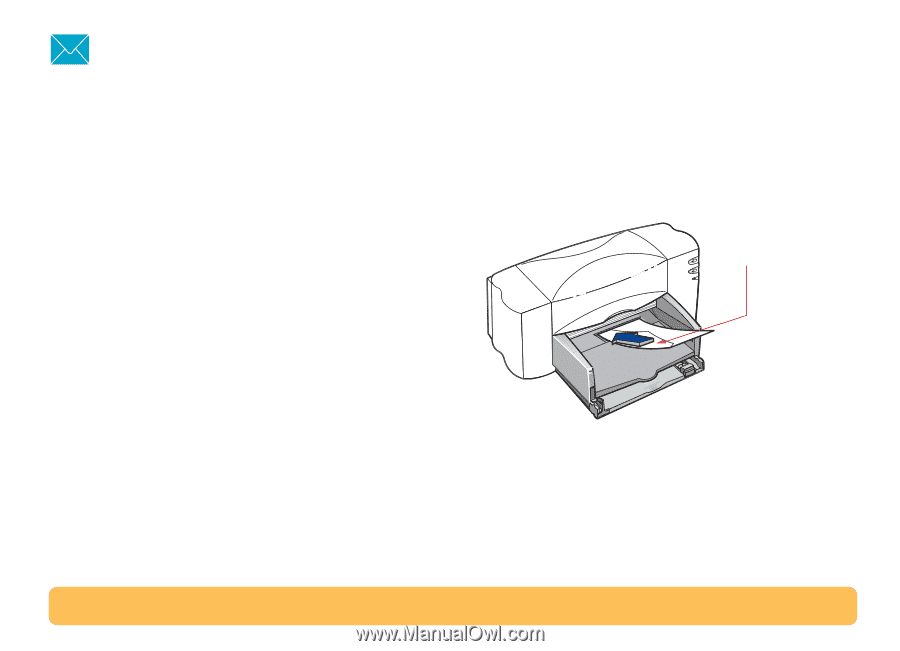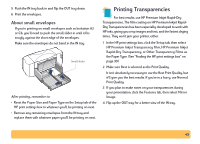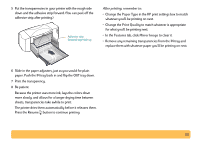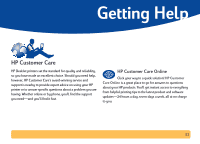HP Deskjet 840/842/843c HP DeskJet 840C Series - (English) Windows Connect Use - Page 47
Printing Envelopes, How to print a single envelope
 |
View all HP Deskjet 840/842/843c manuals
Add to My Manuals
Save this manual to your list of manuals |
Page 47 highlights
Printing Envelopes Your printer provides two methods for printing envelopes: • If you're printing a single envelope, you can use the singleenvelope slot and leave your paper in the IN tray. This allows you to print the envelope and then a letter. • If you're printing a stack of envelopes, use the IN tray. Avoid shiny or embossed envelopes, or those that have clasps or windows. (Use transparent labels instead for these sorts of envelopes.) Also, envelopes with thick, irregular, or curled edges or with areas that are wrinkled, torn, or otherwise damaged could get stuck in the printer. Many programs include a feature for printing envelopes. In that case, follow the program's instructions for setup and for placing the envelopes in the printer. How to print a single envelope 1 In the HP print settings box, click the Setup tab, and then select an envelope size in the Paper Size box. (See "Finding the HP print settings box" on page 30.) 2 Slide the envelope into the single-envelope slot, as shown here, until it stops. Make sure there's paper in the IN tray. Make sure the edge of the envelope aligns with the right side of the single envelope slot. Flap side up and flap to the left 3 Print the envelope. After printing, remember to: • Reset the Paper Size and Paper Type on the Setup tab of the HP print settings box to whatever you'll be printing on next. 47