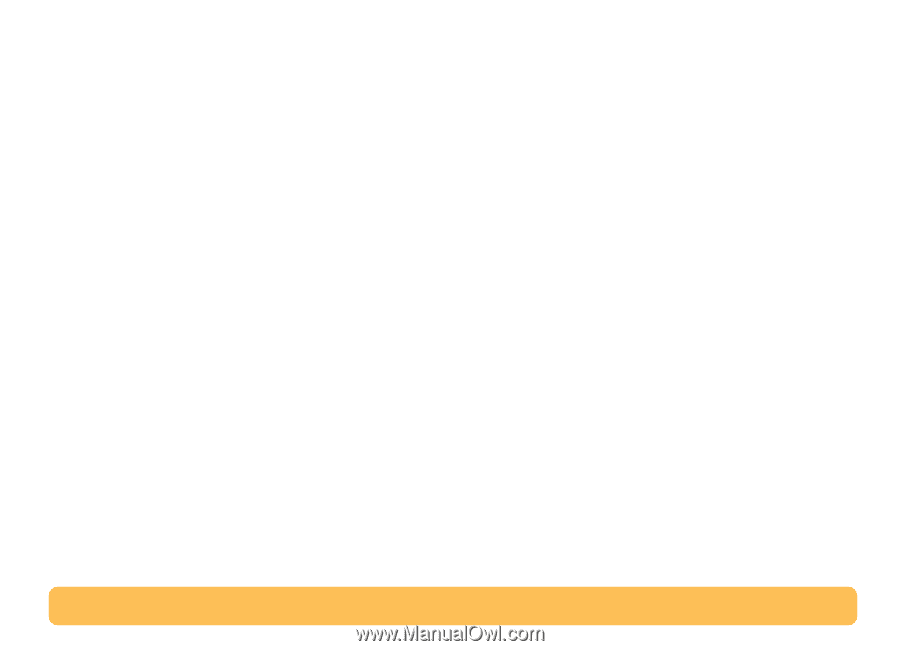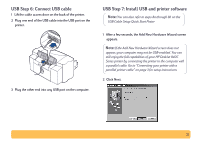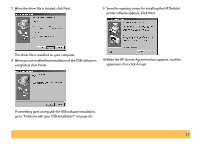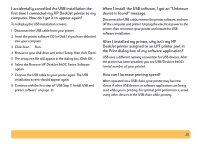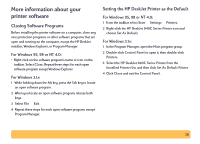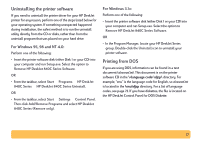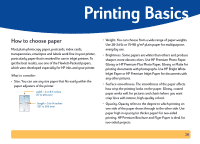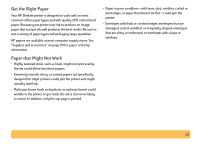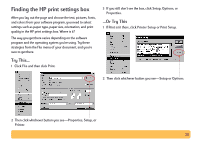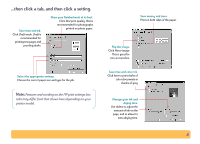HP Deskjet 840/842/843c HP DeskJet 840C Series - (English) Windows Connect Use - Page 26
More information about your printer software, Closing Software Programs
 |
View all HP Deskjet 840/842/843c manuals
Add to My Manuals
Save this manual to your list of manuals |
Page 26 highlights
More information about your printer software Closing Software Programs Before installing the printer software on a computer, close any virus protection programs or other software programs that are open and running on the computer, except the HP DeskJet installer, Windows Explorer, or Program Manager. For Windows 95, 98 or NT 4.0: • Right-click on the software program's name or icon on the taskbar. Select Close. Repeat these steps for each open software program except Windows Explorer. For Windows 3.1x: 1 While holding down the Alt key, press the Tab key to locate an open software program. 2 When you locate an open software program, release both keys. 3 Select File ¥ Exit. 4 Repeat these steps for each open software program, except Program Manager. Setting the HP DeskJet Printer as the Default For Windows 95, 98 or NT 4.0: 1 From the taskbar select Start ¥ Settings ¥ Printers. 2 Right-click the HP DeskJet 840C Series Printer icon and choose Set As Default. For Windows 3.1x: 1 In the Program Manager, open the Main program group. 2 Double-click Control Panel to open it, then double-click Printers. 3 Select the HP DeskJet 840C Series Printer from the Installed Printers list, and then click Set As Default Printer. 4 Click Close and exit the Control Panel. 26