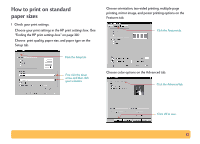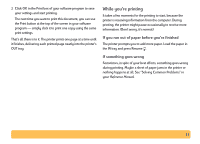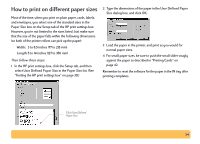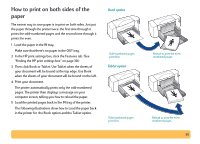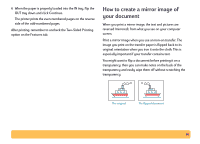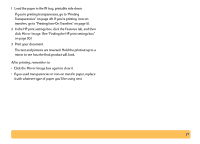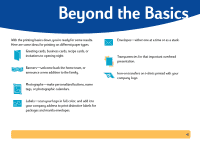HP Deskjet 840/842/843c HP DeskJet 840C Series - (English) Windows Connect Use - Page 37
Features, Mirror Image, After printing, remember
 |
View all HP Deskjet 840/842/843c manuals
Add to My Manuals
Save this manual to your list of manuals |
Page 37 highlights
1 Load the paper in the IN tray, printable side down. If you're printing transparencies, go to "Printing Transparencies" on page 49. If you're printing iron-on transfers, go to "Printing Iron-On Transfers" on page 51. 2 In the HP print settings box, click the Features tab, and then click Mirror Image. (See "Finding the HP print settings box" on page 30.) 3 Print your document. The text and pictures are reversed. Hold the printout up to a mirror to see how the final product will look. After printing, remember to: • Click the Mirror Image box again to clear it. • If you used transparencies or iron-on transfer paper, replace it with whatever type of paper you'll be using next. 37
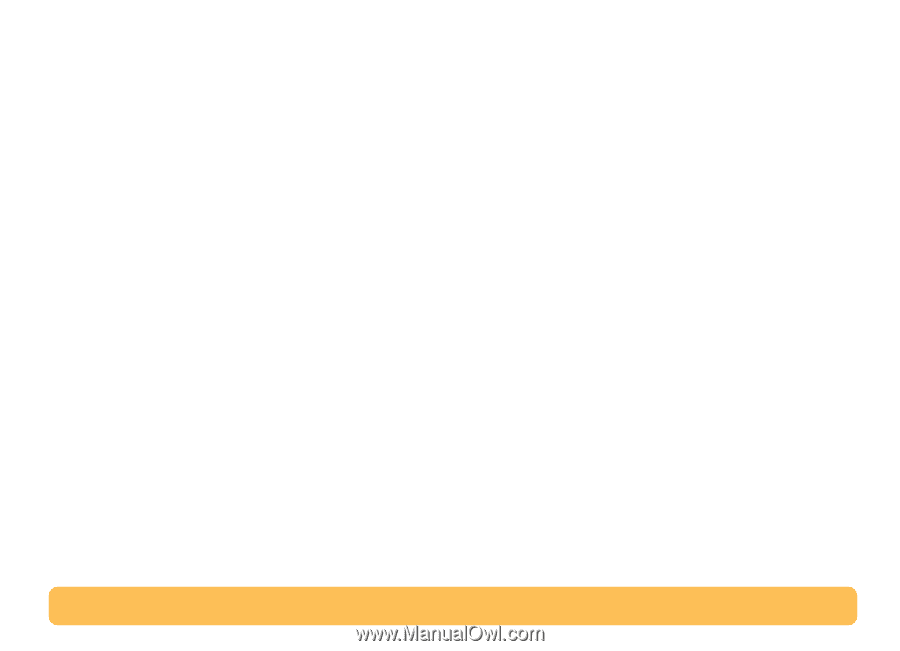
37
1
Load the paper in the IN tray, printable side down.
If you’re printing transparencies, go to “Printing
Transparencies” on page 49. If you’re printing
iron-on
transfers, go to “Printing Iron-On Transfers” on page 51.
2
In the HP print settings box, click the
Features
tab, and then
click
Mirror Image
.
(See “Finding the HP print settings box”
on page 30.)
3
Print your document.
The text and pictures are reversed. Hold the printout up to a
mirror to see how the final product will look.
After printing, remember to:
•
Click the
Mirror Image
box again to clear it.
•
If you used transparencies or iron-on transfer paper, replace
it with whatever type of paper you’ll be using next.