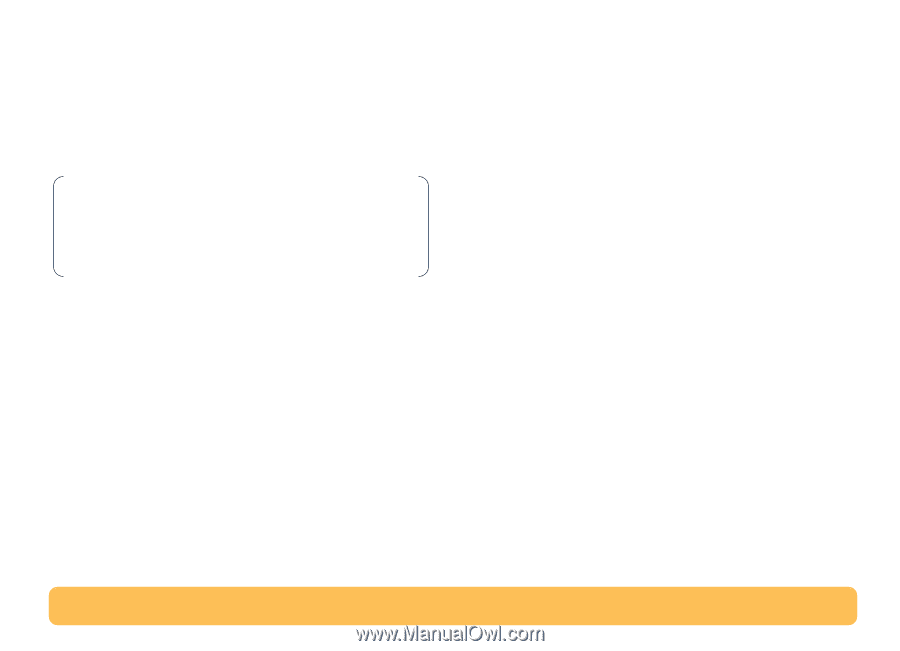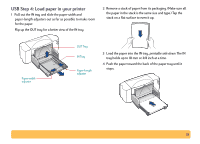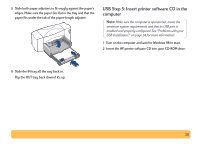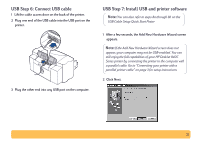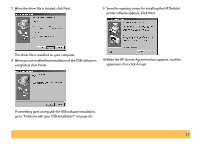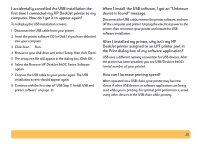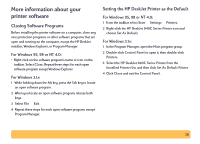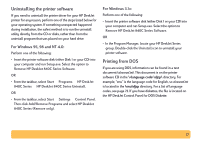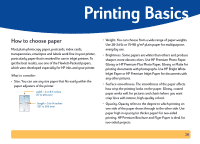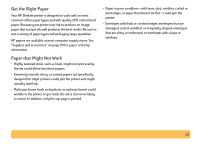HP Deskjet 840/842/843c HP DeskJet 840C Series - (English) Windows Connect Use - Page 24
Problems with your USB installation?, How can I determine if my computer's USB port, is enabled?
 |
View all HP Deskjet 840/842/843c manuals
Add to My Manuals
Save this manual to your list of manuals |
Page 24 highlights
11 If you are notified that the HP DeskJet printer port could not be located, select the USB port. Then click Next. 12 Follow the on-screen instructions. If something goes wrong with the printer software installation, go to "If you have problems installing" on page 13. Note: The HP DeskJet 840C Series printer is automatically set as the default Windows printer. If you find that it is not the default Windows printer, go to "Setting the HP DeskJet Printer as the Default" on page 26. Problems with your USB installation? How can I determine if my computer's USB port is enabled? First, follow the installation instructions beginning on page 14. If you don't see the Add New Hardware Wizard screen after connecting your printer to your computer, perform these steps: 1 In Windows 98, select Start ¥ Settings ¥ Control Panel. 2 Double-click the System icon. 3 Click the Device Manager tab. 4 Click the plus (+) icon before the Universal Serial Bus Controller item. If you see a USB host controller and a USB root hub listed, USB is probably enabled. If your printer is connected through another USB device or hub, connect your printer directly to the USB port on the computer. Also, make sure the cable connections are firm. (USB hubs are hardware devices into which you can plug multiple USB cables.) If you do not see these devices listed, refer to your computer's documentation or contact the manufacturer for more information on enabling and setting up USB. Remember, you can always use a parallel cable to connect your printer's parallel port to your computer. 24