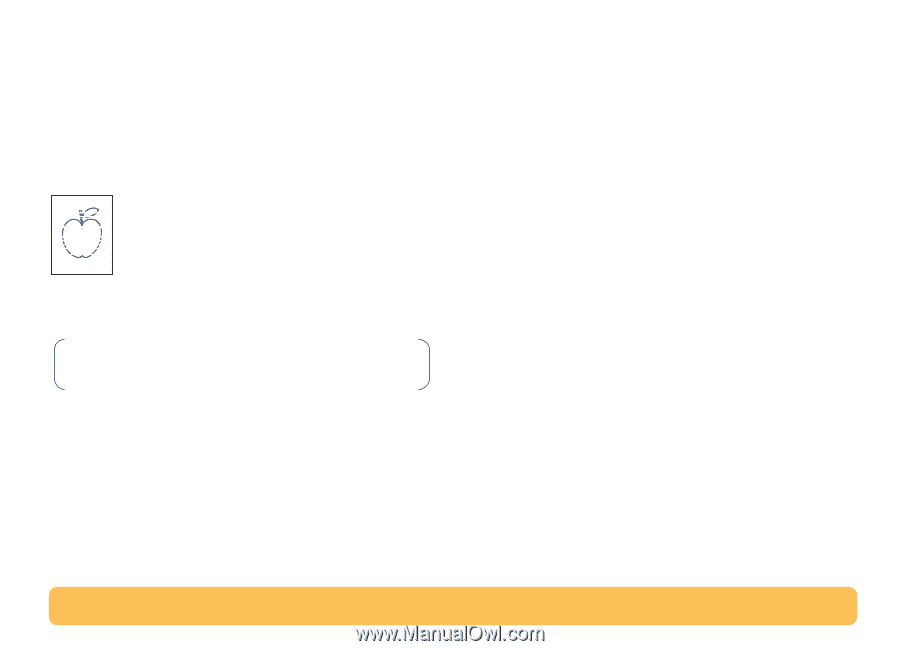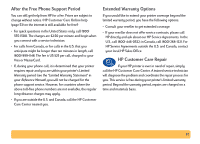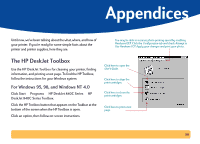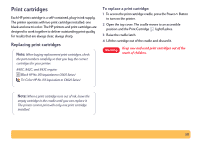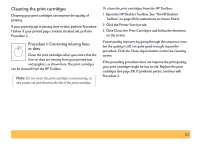HP Deskjet 840/842/843c HP DeskJet 840C Series - (English) Windows Connect Use - Page 62
Cleaning the print cartridges, Procedure 1: Correcting missing lines, or dots
 |
View all HP Deskjet 840/842/843c manuals
Add to My Manuals
Save this manual to your list of manuals |
Page 62 highlights
Cleaning the print cartridges Cleaning your print cartridges can improve the quality of printing. If your printed page is missing lines or dots, perform Procedure 1 below. If your printed page contains streaked ink, perform Procedure 2. Procedure 1: Correcting missing lines or dots Clean the print cartridges when you notice that the lines or dots are missing from your printed text and graphics, as shown here. The print cartridges can be cleaned from the HP Toolbox. Note: Do not clean the print cartridges unnecessarily, as this wastes ink and shortens the life of the print cartridge. To clean the print cartridges from the HP Toolbox: 1 Open the HP DeskJet Toolbox. See "The HP DeskJet Toolbox" on page 58 for instructions on how to find it. 2 Click the Printer Services tab. 3 Click Clean the Print Cartridges and follow the directions on the screen. If print quality improves by going through this sequence once, but the quality is still not quite good enough, repeat the procedure. Click the Clean Again button on the last cleaning screen. If the preceding procedure does not improve the print quality, your print cartridges might be low on ink. Replace the print cartridges (see page 59). If problems persist, continue with Procedure 2. 62