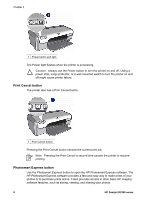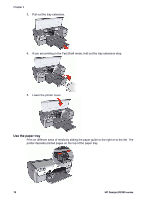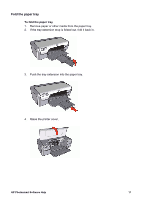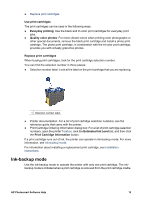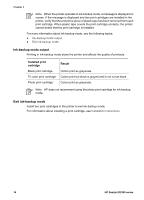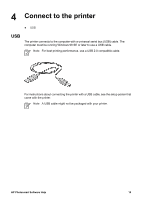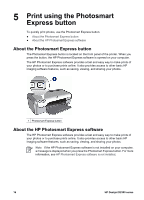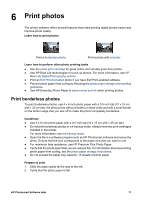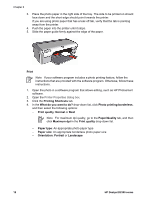HP Deskjet D2300 User Guide - Microsoft Windows 9x - Page 15
Ink-backup mode, Use print cartridges, Everyday printing, Quality color photos, Estimated Ink Level - free installer
 |
View all HP Deskjet D2300 manuals
Add to My Manuals
Save this manual to your list of manuals |
Page 15 highlights
● Replace print cartridges Use print cartridges The print cartridges can be used in the following ways: ● Everyday printing: Use the black and tri-color print cartridges for everyday print jobs. ● Quality color photos: For more vibrant colors when printing color photographs or other special documents, remove the black print cartridge and install a photo print cartridge. The photo print cartridge, in combination with the tri-color print cartridge, provides you with virtually grain-free photos. Replace print cartridges When buying print cartridges, look for the print cartridge selection number. You can find the selection number in three places: ● Selection number label: Look at the label on the print cartridge that you are replacing. 1 Selection number label ● Printer documentation: For a list of print cartridge selection numbers, see the reference guide that came with the printer. ● Print Cartridge Ordering Information dialog box: For a list of print cartridge selection numbers, open the printer Toolbox, click the Estimated Ink Level tab, and then click the Print Cartridge Information button. If a print cartridge runs out of ink, the printer can operate in ink-backup mode. For more information, see Ink-backup mode. For information about installing a replacement print cartridge, see Installation instructions. Ink-backup mode Use the ink-backup mode to operate the printer with only one print cartridge. The inkbackup mode is initiated when a print cartridge is removed from the print cartridge cradle. HP Photosmart Software Help 13