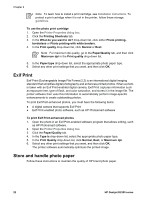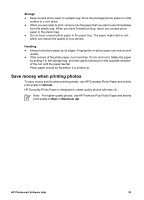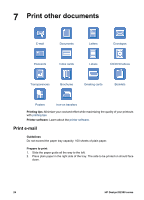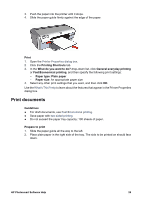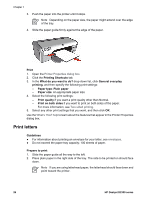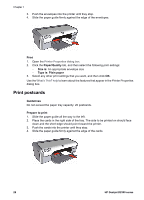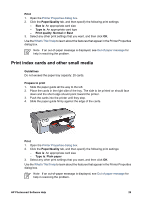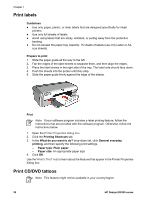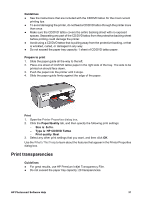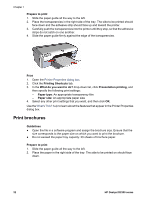HP Deskjet D2300 User Guide - Microsoft Windows 9x - Page 29
Print envelopes, Print, Printing Shortcuts, What do you want to do?, Presentation printing, Paper type - windows 7
 |
View all HP Deskjet D2300 manuals
Add to My Manuals
Save this manual to your list of manuals |
Page 29 highlights
3. Push the paper into the printer until it stops. 4. Slide the paper guide firmly against the edge of the paper. Print 1. Open the Printer Properties dialog box. 2. Click the Printing Shortcuts tab. 3. In the What do you want to do? drop-down list, click Presentation printing, and then specify the following print settings: - Paper type: Plain paper - Paper size: An appropriate paper size 4. Select any other print settings that you want, and then click OK. Use the What's This? help to learn about the features that appear in the Printer Properties dialog box. Print envelopes Guidelines ● Avoid using envelopes that have the following features: - Clasps or windows - Thick, irregular, or curled edges - Shiny or embossed coatings - Wrinkles, tears, or other damage ● You can print a single envelope or multiple envelopes. ● Align the envelope edges before inserting the envelopes in the paper tray. ● Do not exceed the paper tray capacity: 10 envelopes. Prepare to print 1. Slide the paper guide all the way to the left. 2. Place the envelopes in the right side of the tray. The side to be printed on should face down. The flap should be on the left side. HP Photosmart Software Help 27