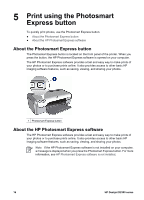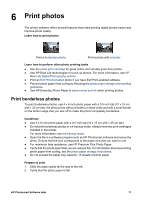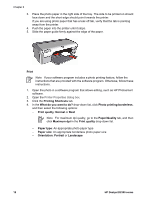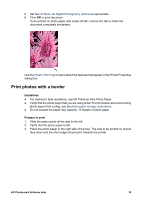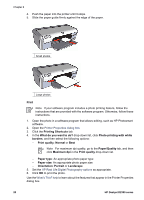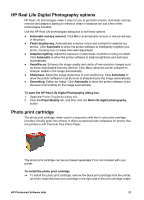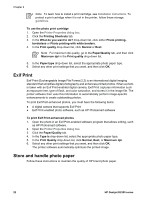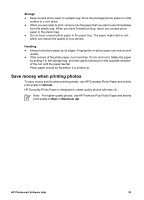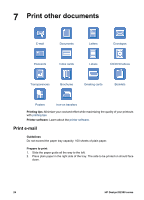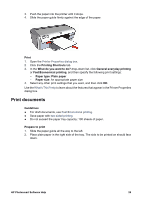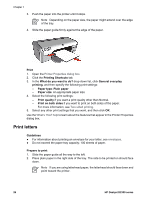HP Deskjet D2300 User Guide - Microsoft Windows 9x - Page 23
HP Real Life Digital Photography options, Photo print cartridge - download
 |
View all HP Deskjet D2300 manuals
Add to My Manuals
Save this manual to your list of manuals |
Page 23 highlights
HP Real Life Digital Photography options HP Real Life technologies make it easy for you to get better photos. Automatic red-eye removal and adaptive lighting to enhance detail in shadows are just a few of the technologies included. Use the HP Real Life technologies dialog box to set these options: ● Automatic red-eye removal: Click On to automatically remove or reduce red-eye in the photo. ● Photo brightening: Automatically enhance colors and contrast for washed-out photos. Click Automatic to allow the printer software to intelligently brighten your photo, focusing only on areas that need adjustment. ● Adaptive lighting: Adjust the exposure in dark areas of photos to bring out detail. Click Automatic to allow the printer software to balance lightness and darkness automatically. ● SmartFocus: Enhance the image quality and clarity of low resolution images such as those downloaded from the Internet. Click On to allow the printer software to sharpen details in the image automatically. ● Sharpness: Adjust the image sharpness to your preference. Click Automatic to allow the printer software to set the level of sharpening for the image automatically. ● Smoothing: Soften an image. Click Automatic to allow the printer software to set the level of smoothing for the image automatically. To open the HP Real Life Digital Photography dialog box 1. Open the Printer Properties dialog box. 2. Click the Paper/Quality tab, and then click the Real Life digital photography button. Photo print cartridge The photo print cartridge, when used in conjunction with the tri-color print cartridge, provides virtually grain-free photos. It offers exceptional fade resistance for photos that are printed on HP Premium Plus Photo Paper. The photo print cartridge can be purchased separately if it is not included with your printer. To install the photo print cartridge ➔ To install the photo print cartridge, remove the black print cartridge from the printer, and then install the photo print cartridge in the right side of the print cartridge cradle. HP Photosmart Software Help 21