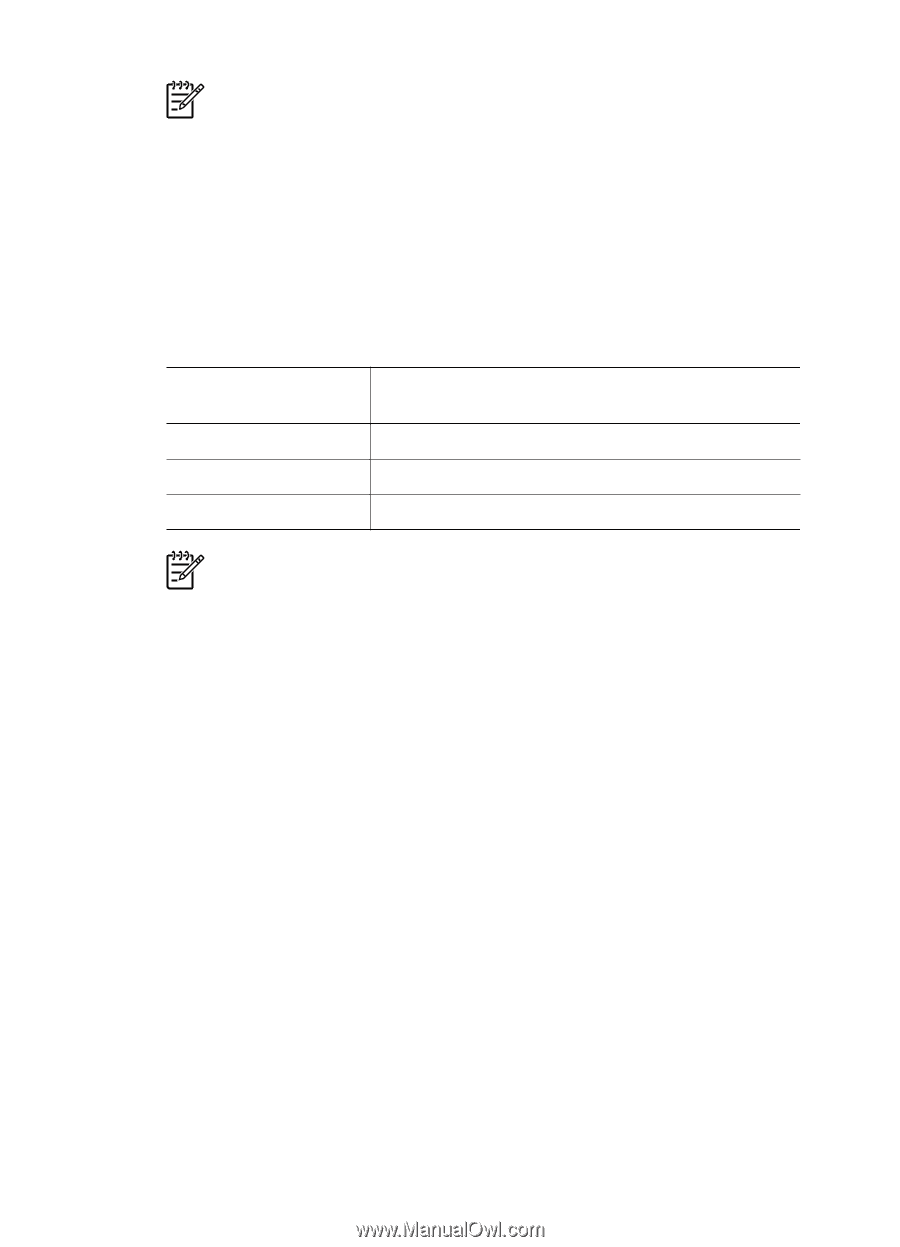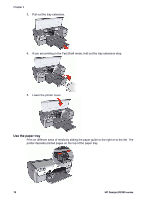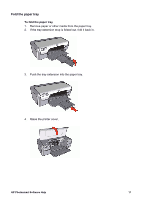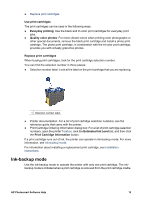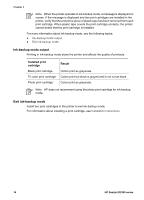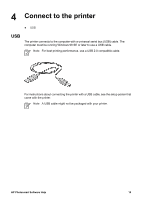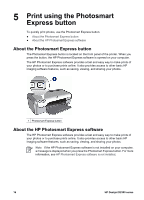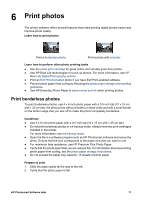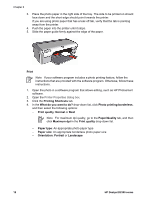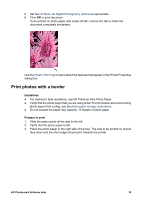HP Deskjet D2300 User Guide - Microsoft Windows 9x - Page 16
Ink-backup mode output, Exit ink-backup mode, Installed print, cartridge, Result - series installer
 |
View all HP Deskjet D2300 manuals
Add to My Manuals
Save this manual to your list of manuals |
Page 16 highlights
Chapter 3 Note When the printer operates in ink-backup mode, a message is displayed on screen. If the message is displayed and two print cartridges are installed in the printer, verify that the protective piece of plastic tape has been removed from each print cartridge. When plastic tape covers the print cartridge contacts, the printer cannot detect that the print cartridge is installed. For more information about ink-backup mode, see the following topics: ● Ink-backup mode output ● Exit ink-backup mode Ink-backup mode output Printing in ink-backup mode slows the printer and affects the quality of printouts. Installed print cartridge Black print cartridge Tri-color print cartridge Photo print cartridge Result Colors print as grayscale. Colors print but black is grayed and is not a true black. Colors print as grayscale. Note HP does not recommend using the photo print cartridge for ink-backup mode. Exit ink-backup mode Install two print cartridges in the printer to exit ink-backup mode. For information about installing a print cartridge, see Installation instructions. 14 HP Deskjet D2300 series