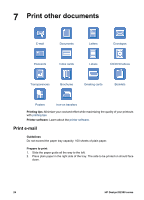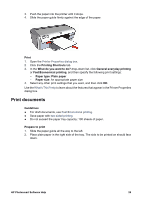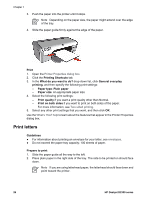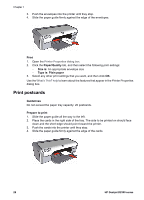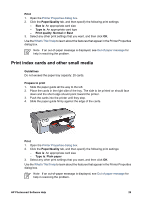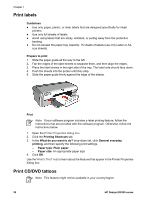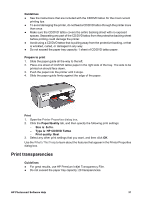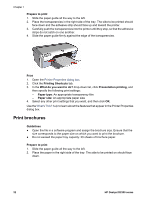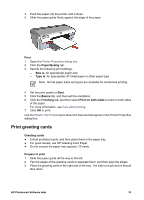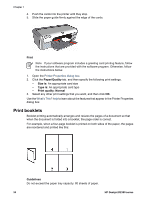HP Deskjet D2300 User Guide - Microsoft Windows 9x - Page 31
Print index cards and other small media, Print, Paper/Quality, Size is, Type is, Print quality, Normal
 |
View all HP Deskjet D2300 manuals
Add to My Manuals
Save this manual to your list of manuals |
Page 31 highlights
Print 1. Open the Printer Properties dialog box. 2. Click the Paper/Quality tab, and then specify the following print settings: - Size is: An appropriate card size - Type is: An appropriate card type - Print quality: Normal or Best 3. Select any other print settings that you want, and then click OK. Use the What's This? help to learn about the features that appear in the Printer Properties dialog box. Note If an out-of-paper message is displayed, see Out of paper message for help in resolving the problem. Print index cards and other small media Guidelines Do not exceed the paper tray capacity: 20 cards. Prepare to print 1. Slide the paper guide all the way to the left. 2. Place the cards in the right side of the tray. The side to be printed on should face down and the short edge should point toward the printer. 3. Push the cards into the printer until they stop. 4. Slide the paper guide firmly against the edge of the cards. Print 1. Open the Printer Properties dialog box. 2. Click the Paper/Quality tab, and then specify the following print settings: - Size is: An appropriate card size - Type is: Plain paper 3. Select any other print settings that you want, and then click OK. Use the What's This? help to learn about the features that appear in the Printer Properties dialog box. Note If an out-of-paper message is displayed, see Out of paper message for help in resolving the problem. HP Photosmart Software Help 29