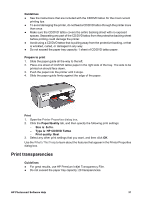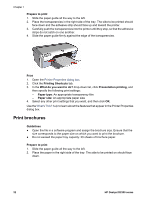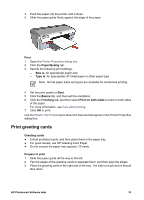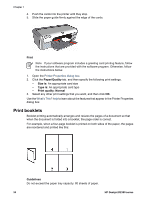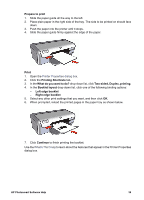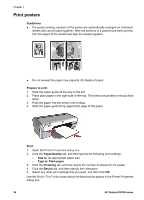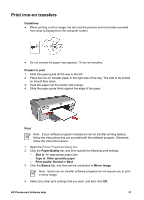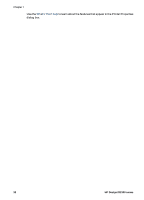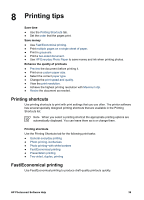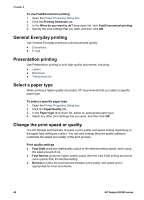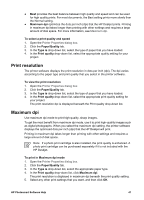HP Deskjet D2300 User Guide - Microsoft Windows 9x - Page 38
Print posters, Guidelines, Prepare to print, Print, Paper/Quality, Size is, Type is, Plain paper
 |
View all HP Deskjet D2300 manuals
Add to My Manuals
Save this manual to your list of manuals |
Page 38 highlights
Chapter 7 Print posters Guidelines ● For poster printing, sections of the poster are automatically arranged on individual sheets that can be taped together. After the sections of a poster have been printed, trim the edges of the sheets and tape the sheets together. ● Do not exceed the paper tray capacity: 80 sheets of paper. Prepare to print 1. Slide the paper guide all the way to the left. 2. Place plain paper in the right side of the tray. The side to be printed on should face down. 3. Push the paper into the printer until it stops. 4. Slide the paper guide firmly against the edge of the paper. Print 1. Open the Printer Properties dialog box. 2. Click the Paper/Quality tab, and then specify the following print settings: - Size is: An appropriate paper size - Type is: Plain paper 3. Click the Finishing tab, and then select the number of sheets for the poster. 4. Click the Basics tab, and then specify the orientation. 5. Select any other print settings that you want, and then click OK. Use the What's This? help to learn about the features that appear in the Printer Properties dialog box. 36 HP Deskjet D2300 series