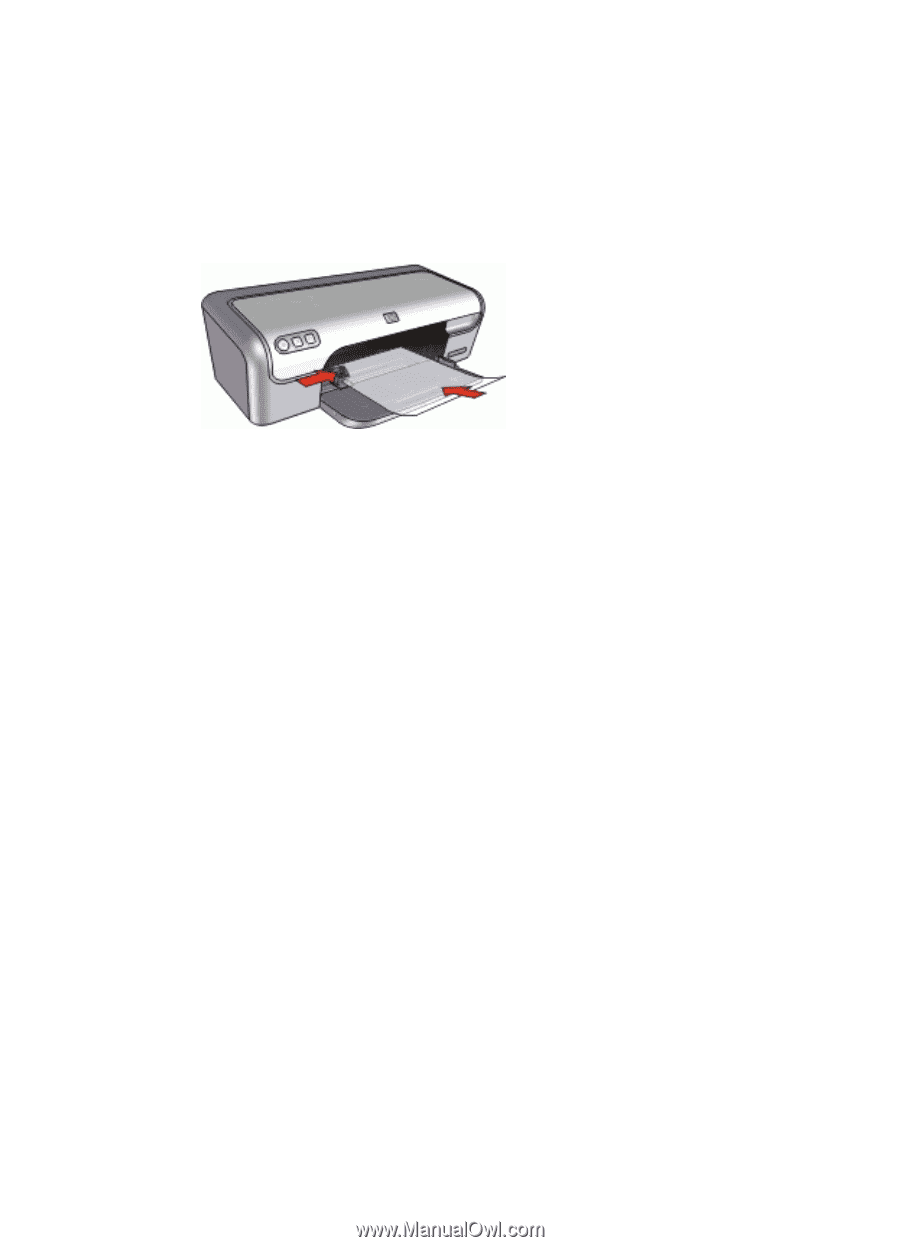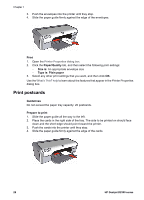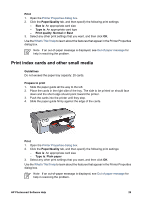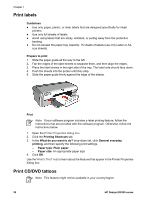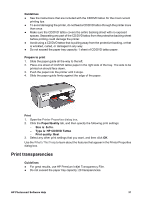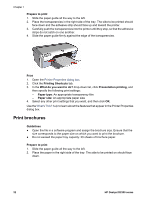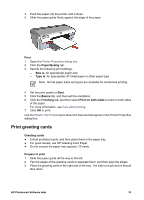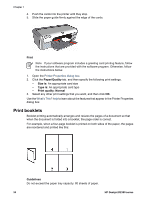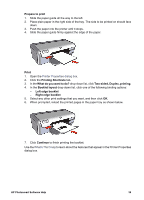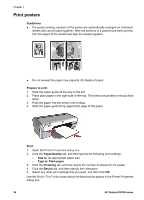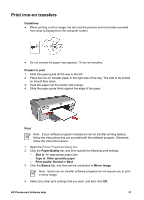HP Deskjet D2300 User Guide - Microsoft Windows 9x - Page 34
Print brochures, Prepare to print, Print, Printing Shortcuts, What do you want to do?
 |
View all HP Deskjet D2300 manuals
Add to My Manuals
Save this manual to your list of manuals |
Page 34 highlights
Chapter 7 Prepare to print 1. Slide the paper guide all the way to the left. 2. Place the transparencies in the right side of the tray. The side to be printed should face down and the adhesive strip should face up and toward the printer. 3. Carefully push the transparencies into the printer until they stop, so that the adhesive strips do not catch on one another. 4. Slide the paper guide firmly against the edge of the transparencies. Print 1. Open the Printer Properties dialog box. 2. Click the Printing Shortcuts tab. 3. In the What do you want to do? drop-down list, click Presentation printing, and then specify the following print settings: - Paper type: An appropriate transparency film - Paper size: An appropriate paper size 4. Select any other print settings that you want, and then click OK. Use the What's This? help to learn about the features that appear in the Printer Properties dialog box. Print brochures Guidelines ● Open the file in a software program and assign the brochure size. Ensure that the size corresponds to the paper size on which you want to print the brochure. ● Do not exceed the paper tray capacity: 30 sheets of brochure paper. Prepare to print 1. Slide the paper guide all the way to the left. 2. Place the paper in the right side of the tray. The side to be printed on should face down. 32 HP Deskjet D2300 series